Create an activation request
Choose this option if you need to activate Accel VR via a nodelock license or if you have already purchased a nodelock license but you have not yet received a license activation key.
Select Create an activation request, then click Next.
Fill in the account information requested by the activation wizard on the next screen. You must provide your name, company and email address. Enter your work email address so that we can identify you. We send the license key to the business email address you provide in this step. Once the fields are filled, click on Next.
Click on the Save button. Choose where this file will be saved. It is advisable to save it in a place easy to find, for example, the office. By default, the name of the file is presented as follows: "
20190213_YourCompany_vrc_ng.lar". Do not change the name of this file.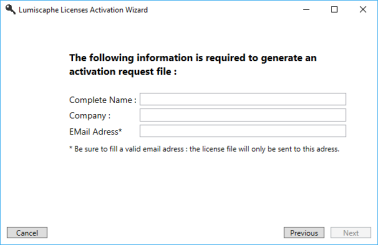
Create an activation request window
Click on Finish to close the wizard.
Email the file you just saved to license@lumiscaphe.com (
license@lumiscaphe.com).Upon receipt of this file, we will send you your activation key. Once your activation key is received, you can launch Accel VR again. This time choose the option Use an existing license to activate the product when opening the wizard.