Label Material
Definition
A label is a material pattern that can be applied to a surface and oriented, similarly to a physical sticker.
The surfaces of Matter may receive an unlimited number of labels. These labels are used to position product graphical elements such as a logo, documentation, a mark, iconography, and so on, interactively on model surfaces.
Any standard, multilayer, seam or environment material can be applied in label mode. In fact, the label material is a standard material for which the label mode is imposed by default. In this mode, the textures defining the material are no longer repeated on the surface. The labels are overlaid in successive coats according to their order of creation on the surface. This order can, however, be modified later in the Surface Properties Editor.

Figure 141 : Successive layers of labels.
Furthermore, if the alpha coat of the diffuse texture is present, it defines the transparency zones of the label. A value of zero in the alpha coat encodes a transparent pixel.
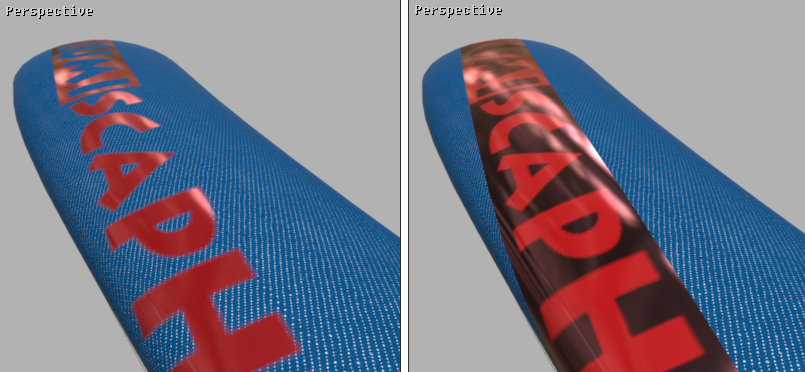
Figure 142 : Left: with alpha zones. Right: without alpha zones (RGB only).
Managing Applied Labels
You have access to the list of labels of a surface, of which you can modify the order, the transformation and the name.
This function is available via the contextual menu of the selected surface. Right-click on the surface then select Surface > Edit the properties, and then select the Label tag.
The label placed at the top of the list in the Labels manager is the one perceived in the foreground in the active view.
The up and down arrows ![]()
![]() allow you to change the layer order of the labels. Select the label and click on the arrows according to the desired arrangement.
allow you to change the layer order of the labels. Select the label and click on the arrows according to the desired arrangement.
You have the possibility of renaming the labels by entering a new name in the input field located at the bottom of the Labels zone.
The U and V axes and the rotation parameter of the transformation zone allow the label to be placed more precisely by entering numerical values directly or by using the keyboard cursor arrows.
