External Library Explorer
This sidebar tab allows you to load and filter materials, textures, backgrounds, environments, overlays and post processes from your local hard drive or network drive.
By default, the external library points to the C:\Program Files\Lumiscaphe\Patchwork 3D 2023 X6 release 1\Library directory where you will find samples of materials and environments for your use. This directory is organized into several sub-folders: Backgrounds, Environments, Materials, Overlays, Postprocesses, and Textures.
Note
Each file format is filed away in its category, i.e. the material files are filed under the Material tab, etc.
It is possible to add one or more external libraries to Matter by clicking on the following icon  . For example, you could add a personal library with your own content or add another shared on the network with your collaborators.
. For example, you could add a personal library with your own content or add another shared on the network with your collaborators.
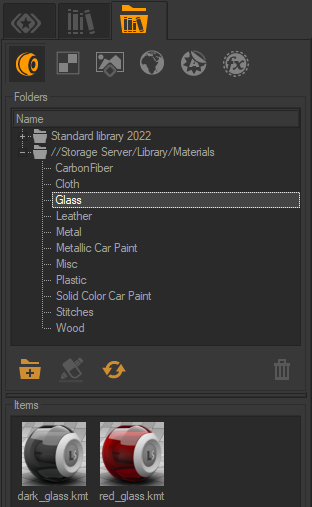
Example of adding an external library hosted on a server.
Note
When adding a new library, Patchwork 3D may ask you to create subfolders when the software detects that they are missing. We recommend that you let Patchwork 3D create them for you (cf. Create the missing subfolder(s)). A library is only recognized by Patchwork 3D if it contains the sub-folders mentioned earlier in this chapter.
If a subfolder is missing from the library, right click on the missing resource and select Repair library path, then indicate to Patchwork 3D the root of the external library. The software will then ask you to create the missing subfolder, click on Create the missing subfolder (s) to correct the warning  .
.
To facilitate their identification, you can give an alias to the name of each of your external libraries by clicking on  . The directory name will not be changed.
. The directory name will not be changed.
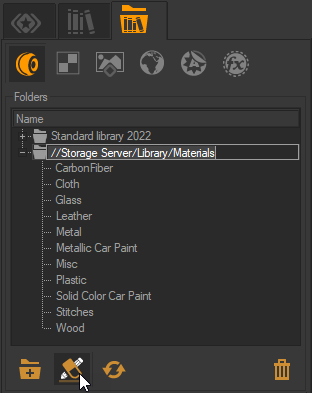
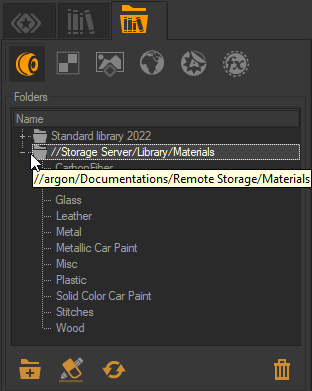
Example of adding an alias to an external library.
From the explorer you can drag and drop elements such as backgrounds onto a product in a viewport. This background will be automatically added to the already-existing library of backgrounds in the open P3D database.