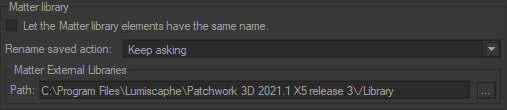File Tab
The recent Databases zone allows you to indicate the maximum number of files that will be available in the File > Recent menu. The default value is 9; you can change it to any value from 0 to 99.
The Opening Behavior zone allows you to specify which objects should be loaded into memory when a database is opened. If loading a database is very slow, it is often possible to speed up the initial loading to be able to open your database more quickly.
The Reset loading warnings button enables the warnings for which you might have previously checked Do not tell me again.
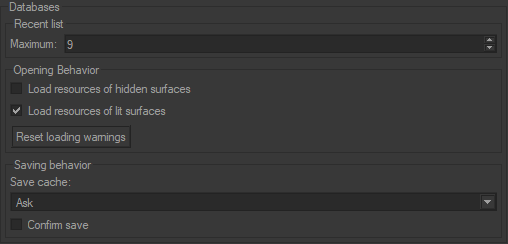
The Saving behavior zone allows you to tailor the saving behavior of changes you make to your database.
Ask, Patchwork 3D will ask you each time you save your database if you want to save or not the cache.
Save cache, Patchwork 3D will keep the rendering cache. Next time the database is opened, Patchwork 3D will load the data faster based on the existing renderings.
Do not save cache, Patchwork 3D will purge the cache to save the database. The result is a significantly lighter database that will take a little longer to load the next time you open it.
Notice
New Features in Patchwork 3D 2023 X6
Whether Confirm save is enabled (checked), Patchwork 3D will ask you for a save confirmation each time you want to save your work. This option is useful when you have a large database that requires some time to save. Choose if you want to wait or delay the save. By default, this option is disabled.
The Color Books zone allows you to specify the Adobe directory from which Patchwork 3D will be able to find color books in Adobe Color Book file format (*.acb) that are used in Photoshop. It functions like a standard file explorer.

The Exporters zone groups together required information for certain exporters such as the exporter for P3DXml that has an option to Export ACIS files in binary mode. This option is enabled by default.

If Let Matter library elements have the same name is checked this allows resources (Material, Texture, Background, etc...) in Matter libraries to have the same name. Conversely, if the parameter is unchecked, you will be invited to change the name because two resources can have the same name.
Three choices are then possible:
Keep asking: Patchwork 3D will suggest a new name each time, which you must then validate by clicking on Rename button. If you tick Do not ask again, Patchwork 3D will remember your choice the next time.
Rename: Patchwork 3D will automatically rename the resource as Microsoft Windows does when you have two files with the same name.
Ignore Patchwork 3D will cancel the renaming if there is a conflict.