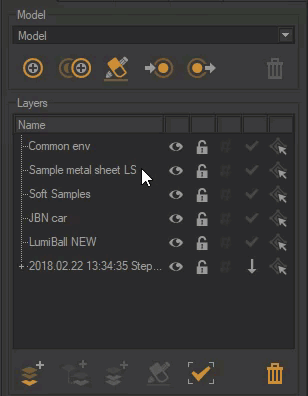Lists
Notice
New Features in Patchwork 3D 2023 X6
Most lists in Patchwork 3D have search and filter functions.
Search function
Accessible from the following icon  , the search function highlights all occurrences related to your search.
, the search function highlights all occurrences related to your search.
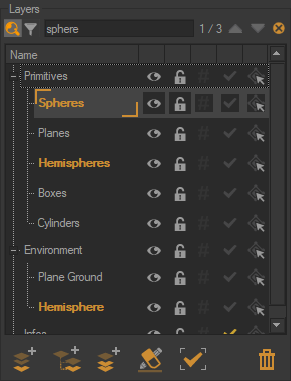
Filter function
Accessible from the following icon  , the filter function reduces the search by hiding occurrences that are unrelated to the search.
, the filter function reduces the search by hiding occurrences that are unrelated to the search.
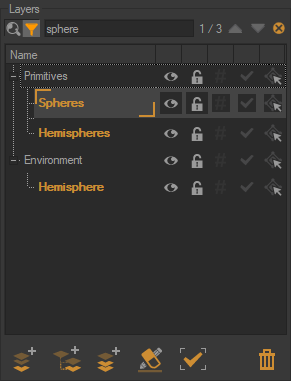
Items of a list or hierarchy
Patchwork 3D offers features that make it easy to change the state of items in a list or reorganize them in a hierarchy.
Change the state of multiple items in a list by clicking and dragging
Click and drag is very useful for changing, with a single click, the visibility, locking or selection state of items in a list. Thanks to this functionality, it is no longer necessary to individually select each item of a list to change their state.
The click and drag operation mode is easy to use. Select the first icon of the item in the list by holding down the left mouse button and expand the selection to the other icons of the items by moving vertically up or down, then release the left mouse button.
Note
When clicking and dragging, the visibility, locking or selection state of the first item in the list is applied to the other items in the selection.
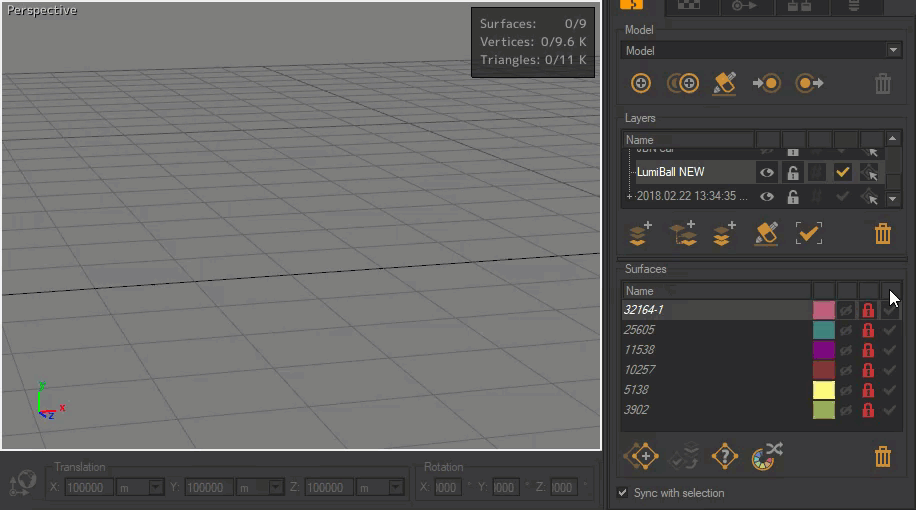
Example of changing the state of surfaces by clicking and dragging.
Rearranging items in a hierarchy
You can rearrange items in a list by a simply drag and drop.