Position Box
The Position box consists of three tabs, one for each sun positioning mode.
Manual Tab
This tab proposes to position the sun by entering a value for the Azimuth and the Altitude, or directly with the widgets by clicking or moving the sun to the desired position.
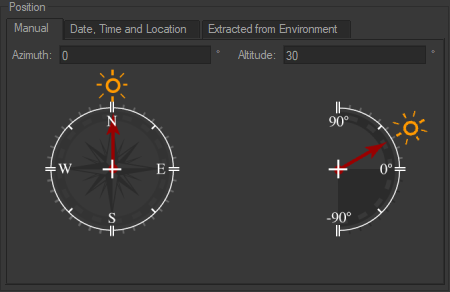
The Manual tab.
Azimuth is the angle in the horizontal plane between the sun direction and the north.
Altitude is the angle between the sun direction and its projection onto the horizontal plane.
Date, Time and Location Tab
This tab allows the sun to be located so as to mimic its position in the sky at a given date and time for a specific location. To do this, select or enter the date and time of your choice in the corresponding data field. Then provide the time zone with the drop-down menu. Areas of the world in darkness are updated on the map.
To activate the shift for daylight saving time, check the Daylight savings box and enter the value in minutes of the desired shift. This is only active on days when daylight saving time is applicable (from the last Sunday of March to the last Sunday of October).
Next, specify your location of choice:
By entering values for latitude and longitude in the data fields – the City field then displays User-defined,
By selecting a city in the City drop-down menu, or
By clicking directly on a point on the map – the City field also displays User-defined.
Extracted from Environment Tab
Select this tab to position the sun at the point defined in the Environment’s Brightest Point box in the Product Environment Properties tab of the Product Environments editor. Positioning the sun in the Product Environments editor is explained in the section Environment’s Brightest Point Box.