Surface Properties (Matter Editor)
Available in: Matter: right-click on a surface > Edit properties |
When you right-click on a surface and choose Edit properties, an editor appears. From this editor, you can edit the surface's properties.
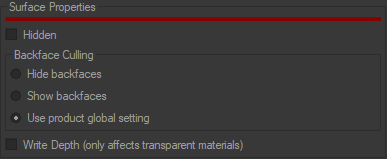 |
Visibility
This property indicates whether the surface is visible. It is taken into account only if the property of the Visibility of the different surfaces product is enabled.
You can modify this property by:
Visibility in the viewport context menu (right-click on a surface),
Using the Click to Hide mode.
Running the Show All operation available in the Visualization menu or the viewport context menu.
Backface Culling
This property enables the removal of the faces that are not oriented toward the observer. This removal of the rear faces consequently improves rendering speed.
 Open volume: Only front (outer) faces are visible. |  Open volume: The transparent top surface's front face is visible, and the bottom surfaces front (outer) and back (inner) faces are visible. |
A rear face is generally obscured by one or more front faces in a closed volume. If a face becomes transparent (application of a transparent material), it no longer performs its occlusion function. It is then essential to make the front and rear faces visible in order to close the volume.
Backfaces use the default global settings. See Use product global setting.
This parameter can be changed for each surface with the Backface Culling available in the viewport context menu:
Hide backfaces
Show backfaces
Depth Writing (Transparent Materials Only)
This property, which is available from the viewport context menu, indicates that the surface leaves its imprint in the depth buffer. It is most importantly used for solving transparency conflicts. This property is modified by the Write depth option in the viewport context menu.
Transforming a Material
The Transformation zone allows you to manually position a material on a surface, by directly modifying the numerical values U and V and also the rotation values in the Surface Properties.
With this, you have the capability of rotating and moving a material precisely and interactively by means of the keyboard.