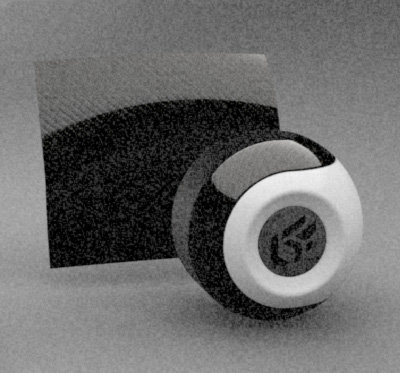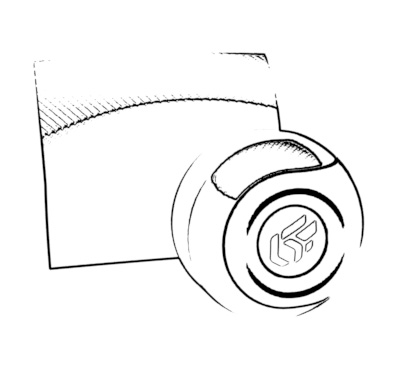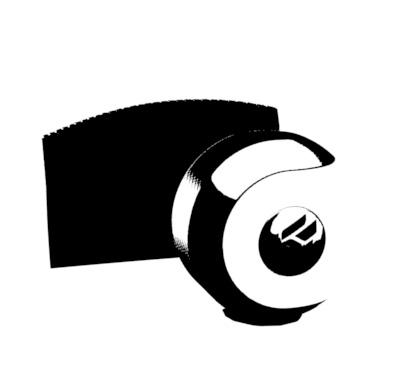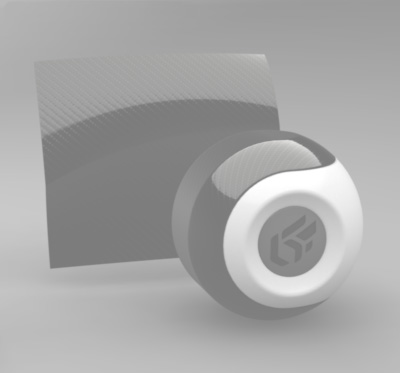Post-Processing
Post-processing filters an image to produce a certain look or effect. Patchwork 3D has a powerful 2D post-processing tool for creating, combining and inventing spectacular rendering effects. Because Patchwork 3D's post-processing is real-time, you can continue navigating in the viewport; the filter will remain in place and navigation will still be fluid.
Post-processing is managed in the Matter sidebar's post-processing library.
Enabling Post-Processing
Applied post-processing is displayed by default. This setting can be disabled and re-enabled using the button in the toolbar at the top of the Matter module.
 : Enable or disable the display of 2D post-processing blends.
: Enable or disable the display of 2D post-processing blends.
Post-Processing Effects
Patchwork 3D offers 17 basic effects as well as three types of tone mapping. Each has programmable properties. Effects can be added one after the other or blended together using the options in the Advanced sub-menu to produce a unique result.
The different basic effects are:
Gaussian blur.
Film grain.
Hand drawing.
Negative.
Black and white.
Sepia.
Grayscale.
Color filter.
Adjust color.
Bloom.
Sharpen.
Edge detector.
Erode.
Dilate.
Vignetting.
Camera response.
You will find examples of the main effects below.
Initial image. |
Gaussian blur. | ||
Film grain. |
Hand drawing. | ||
Negative. |
Black and white. | ||
Sepia. |
Grayscale. | ||
Color filter. |
Adjust color. | ||
Bloom. |
Sharpen. | ||
Edge detector. |
Erode. | ||
Dilate. |