Products
Compatible Files
Patchwork Explorer is compatible with the KDR file format.
Loading an Individual Product
Access: File menu > Open |
Begin by importing a file. Once a file is opened, the floating window Viewport Manager is displayed on the screen. This window contains thumbnail views of the products in your file.
To load a product, drag and drop its thumbnail onto a viewport. You can also load a product in the active viewport by double clicking the thumbnail.
Access: View Manager window > Drag and drop |
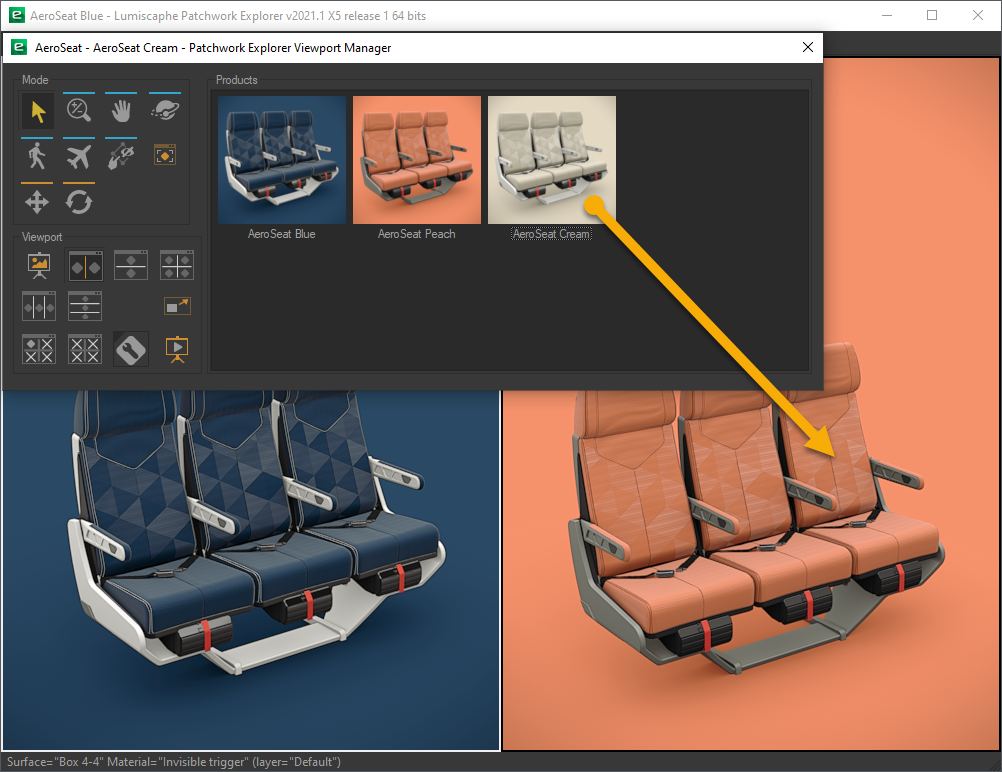
Drag and drop a product onto a viewport. (Enterprise edition)
Once a product has been loaded, it is possible to hide individual surfaces. Right-click within the viewport and choose Click to hide. This activates the Click to hide mode. When a surface is clicked, it is hidden. To restore the visibility of hidden surfaces, right-click within the viewport and choose Show all. To exit Click to hide mode, right-click within the viewport and choose Click to hide again.
Multi-KDR
Opening several KDR files is possible thanks to the “multi-KDR” mode in Patchwork Explorer.
With the “multi-KDR” mode, you can add products from other databases to the list of products available in the Viewport Manager.
When the "multi-KDR" mode is deactivated, the list of products available in the View Manager is limited to the products in your KDR file. Once the "multi-KDR" mode is activated, you can add products from other databases to this list.
This gives you the possibility to stage together or compare side by side products found in different KDR files.
To add products from a different database, return to the File menu to open a new database. Products in this new database will be added to the list of products available in the Viewport Manager.