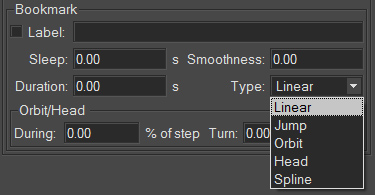Camera Path Zone
Rotor Type
A Rotor type camera path makes the camera orbit an object. The selection of this type of camera path displays the Rotor zone below the Camera Path zone.
The rotor creates a vertical axis of rotation on the Y axis. The product in the viewport rotates around this axis in accordance with the parameters that you provide:
Setting | Definition |
|---|---|
Frame rate | The number of frames per second. |
Loop | The preview of the animation plays in a loop. |
Real Time | The preview of the animation is in real time. |
Center | The position of the camera in height and in distance from the Y axis can be reset. The camera is initially positioned by default. Use the navigation tools to modify the viewport camera position, then click on the button Center to use the new camera position and to define the current viewport view as the rotor’s initial position. |
Duration | The duration of the animation in seconds. |
Ping Pong | The definition of the width of the arc of the camera path. You can:
|
Kam File Type
If you have selected Kam File as your camera path, the scene will be animated according to an existing animation path, which might have been created, for example, by the export of a bookmark animation as a .kam file. The Kam Files options are displayed in the Camera Animations editor.
In the box File you have access to the tools to:
Icon | Function |
|---|---|
| Import Kam File |
| Update Kam File |
| Export Kam Animation |
| Delete Kam Animation |
In the Parameters zone, the Filename and the number of Frames are displayed for your information.
You can also choose to Flip Fov Aspect (switch between horizontal and vertical “field of view” values) or to Ignore Fov Value supplied by the .kam file.
Bookmark Animator Type
The Bookmark Animator type allows you to define a camera path passing by one or more animation bookmarks that you set up in the animator. You establish the order of the bookmarks, the time spent at each point, and the type of animation used to move from one point to another.
Note
The animation bookmarks and the favorite cameras set up in Patchwork 3D Enterprise or Patchwork 3D Engineering are separate types of camera position bookmarks that should not be confused.
To create an animation, start with the Animation zone. You can create multiple paths or “animations.” To create a new animate or add a first animation, use the buttons:
Icon | Function |
|---|---|
| New Bookmark Animation |
| Duplicate Bookmarks Animation |
| Import Bookmark Animation |
| Export Bookmark Animation |
| Delete Bookmark Animation |
The Time Parameters zone concerns the global duration of the animation. Define the pauses between bookmarks and the duration of each bookmark. The Total Time of the animation is calculated based on this information.
Tick the Close Path checkbox to animate the transition between the last and the first bookmarks when the animation playback is looped. This option is checked by default.
The Bookmark Sequence zone summarizes the animation bookmarks according to their order in your animation list. It also provides the information concerning each bookmark as a step in the animation.
This zone offers multiple buttons to modify the list of bookmarks:
Icon | Function | Description |
|---|---|---|
| New Animation Bookmark | Adds the current viewport's view of the product to your list as a new animation bookmark. |
| Update Animation Bookmark | Replaces the selected bookmark with the current view of the product. |
| Duplicate Animation Bookmark | Creates a bookmark identical to the selected bookmark and adds it to the end of the list. |
| Move Bookmark Up in List | Moves the selected bookmark to position it higher in the list. |
| Move Bookmark Down in List | Moves the selected bookmark to position it lower in the list. |
| Delete Animation Bookmark | Removes the bookmark from the list. Its settings will not be saved. |
Bookmark
The Bookmark zone concerns the set-up of the selected bookmark:
Parameter | Description |
|---|---|
Checkbox | Includes the bookmark in the animation (checked) or excludes it (unchecked). |
Label | Allows you to set or modify the name of the bookmark. |
Sleep | Defines the duration of the pause of the bookmarked image. |
Duration | Defines the duration of the animated transition to the next bookmark. |
Smoothness | Sets the fluidity of the camera behavior. |
Type | Type of path:
|
Orbit/Head | Provides rotation parameters, which are modifiable if you have selected Orbit or Head as the type):
|