Using the Lumiscaphe add-on
The Lumiscaphe add-on for Blender:
Converts data from a Patchwork 3D file to be able to use it in Blender.
Updates materials in the open Blender file with an external .blend file containing matching named materials.
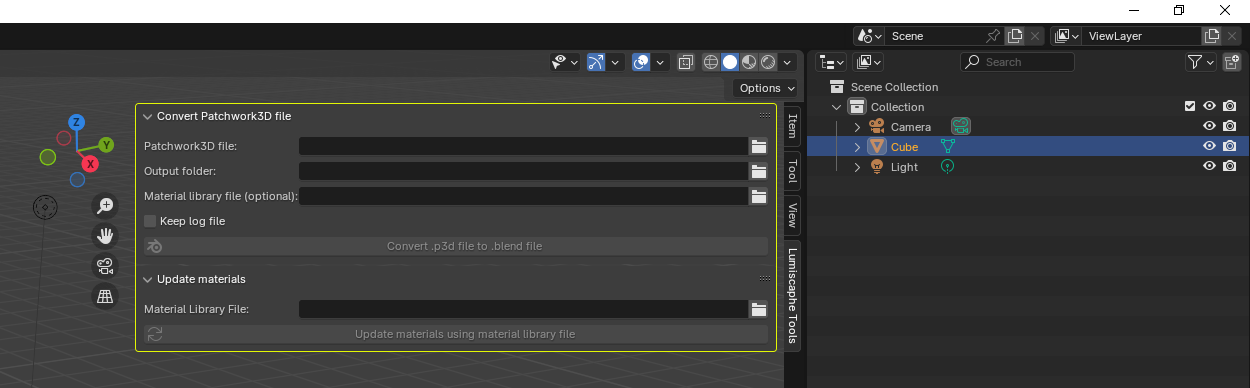
Convert a file
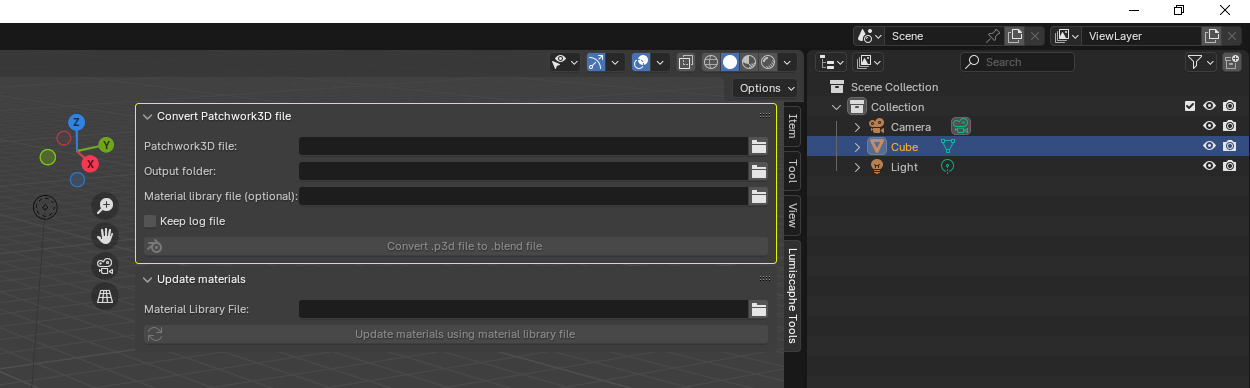
Select the *.p3d format file from the Blender Explorer.
Then select the directory in which the .p3d file will be converted into a .blend file.
Additionally, you can attach a .blend file containing materials. When converting the .p3d file, its materials will automatically be replaced with the materials present in the external .blend file.
Tip
Make sure the replacement materials are named the same as the materials in the .p3d file.
By checking the Keep log file you can record the conversion steps in the log. The log is located in the same folder as the converted .blend file.
Push the Convert .p3d file to .blend file button to convert the file.
Congratulations, you have converted a Patchwork 3D file to a Blender file. Now to be able to use it, you just have to open it ;-)
Updating materials
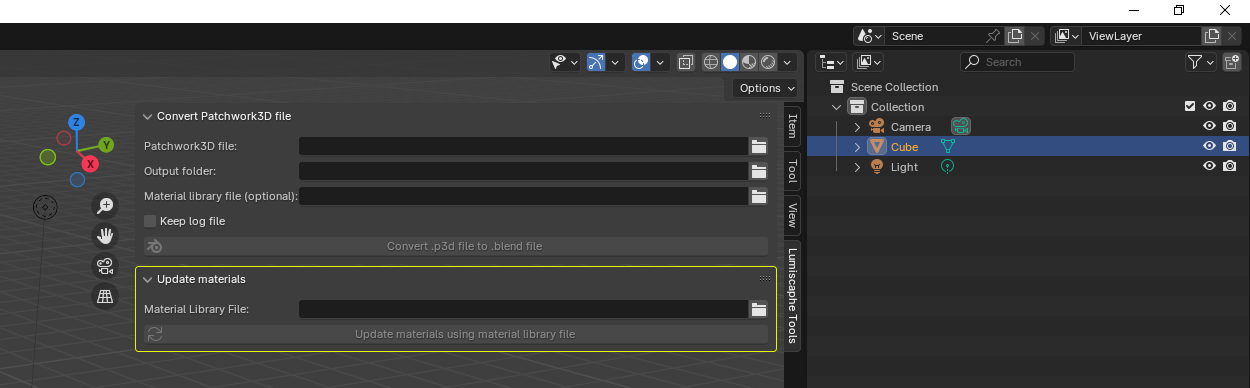
When you use the Lumiscaphe add-on to convert a Patchwork 3D file, the material library associated with the original file is preserved in the Blender file. If you want to replace this library with Blender's, make sure the material names in the Blender library match exactly those used in the converted Patchwork 3D file.
Select the Blender material library by clicking on the Material Library File icon.
Then click on the button Update materials using material library file.
The materials created in Patchwork 3D and included in the converted file have been replaced by those of the same name in the Blender material library.