Interface presentation
Accel VR Pilot is the command post used by the operator of the Accel VR system. From Accel VR Pilot, the operator loads databases and models, adjusts system settings, chooses rendering options, establishes and manages connections, and handles the monitoring of the user in the immersive environment.
The interface of Accel VR consists of three distinct areas.
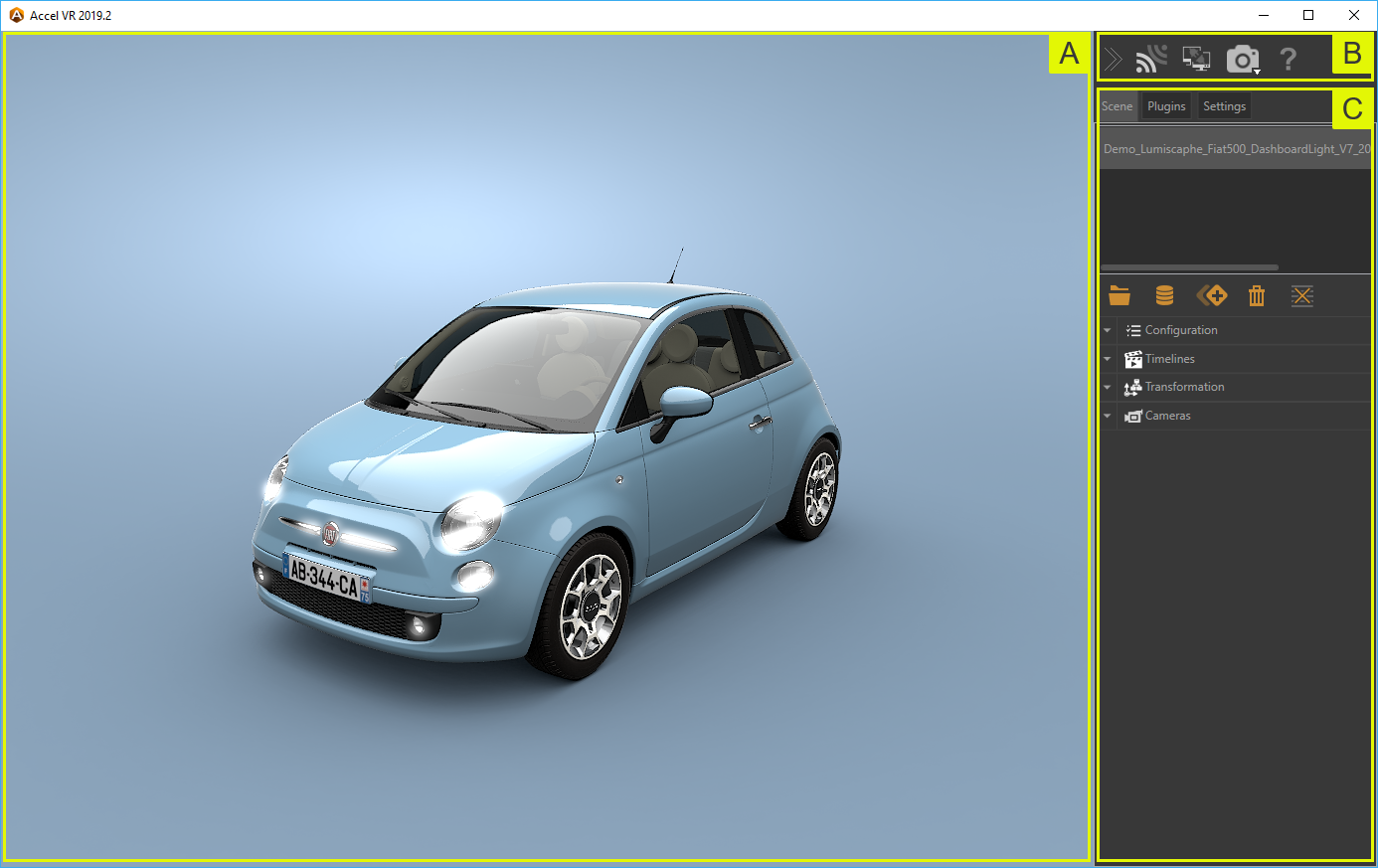
Interface of Accel VR Pilot.
The viewport
 : The viewport is the visualization space in which the content of the scene is represented.
: The viewport is the visualization space in which the content of the scene is represented.
This space acts as a remote control screen. A remote operator can thus manipulate the camera in this 3D scene without taking the place of the observer interacting with the main 1:1 scale visualization device.
Tip
Ctrl+Spacebar sets the center of interest in the scene where the mouse cursor is. The focus is automatically repositioned at the center of the viewport.
Toolbar
 The toolbar gives access to:
The toolbar gives access to:
 Activate/deactivate Accel VR Pilot connection to Accel VR Unit to run rendering.
Activate/deactivate Accel VR Pilot connection to Accel VR Unit to run rendering. Connect and synchronize Pilot with other instances of Accel VR. (Requires a license option.) See details to add other immersive systems in the Peers paragraph.
Connect and synchronize Pilot with other instances of Accel VR. (Requires a license option.) See details to add other immersive systems in the Peers paragraph. Display a virtual reality scene from Pilot's point of view.
Display a virtual reality scene from Pilot's point of view. Display a scene in VR according to the operator's point of view.
Display a scene in VR according to the operator's point of view. Hide a scene in the View. This feature is useful for saving computer resources.
Hide a scene in the View. This feature is useful for saving computer resources. Give all the information to know the software: version number, user manual, license change, version changes, and license contract.
Give all the information to know the software: version number, user manual, license change, version changes, and license contract.
The Configuration Browser
 : The Configuration browser allows you to import, open Digital Aspect Mockups (DAM), layouts in KPL file format and browse among imported products.
: The Configuration browser allows you to import, open Digital Aspect Mockups (DAM), layouts in KPL file format and browse among imported products.
The Configuration Browser permanently provides access to the tools most commonly used to configure:
Digital Aspect Mockups (DAMs) or layout(s),
the positioning of one or more DAMs in the environment,
the environment,
scene rendering by the main computer (pilot),
remote rendering units,
synchronization with other immersive devices.
Accel VR offers the possibility to reduce  the configuration browser to maximize the View while letting the main configuration tools of your model at your disposal.
the configuration browser to maximize the View while letting the main configuration tools of your model at your disposal.

Accel VR with the Configuration browser collapsed