Loading an Individual Product
Access: File menu > Open |
Begin by importing a file. Once a file is opened, the floating window Viewport Manager is displayed on the screen. This window contains thumbnail views of the products in your file.
To load a product, drag and drop its thumbnail onto a viewport. You can also load a product in the active viewport by double clicking the thumbnail.
Access: View Manager window > Drag and drop |
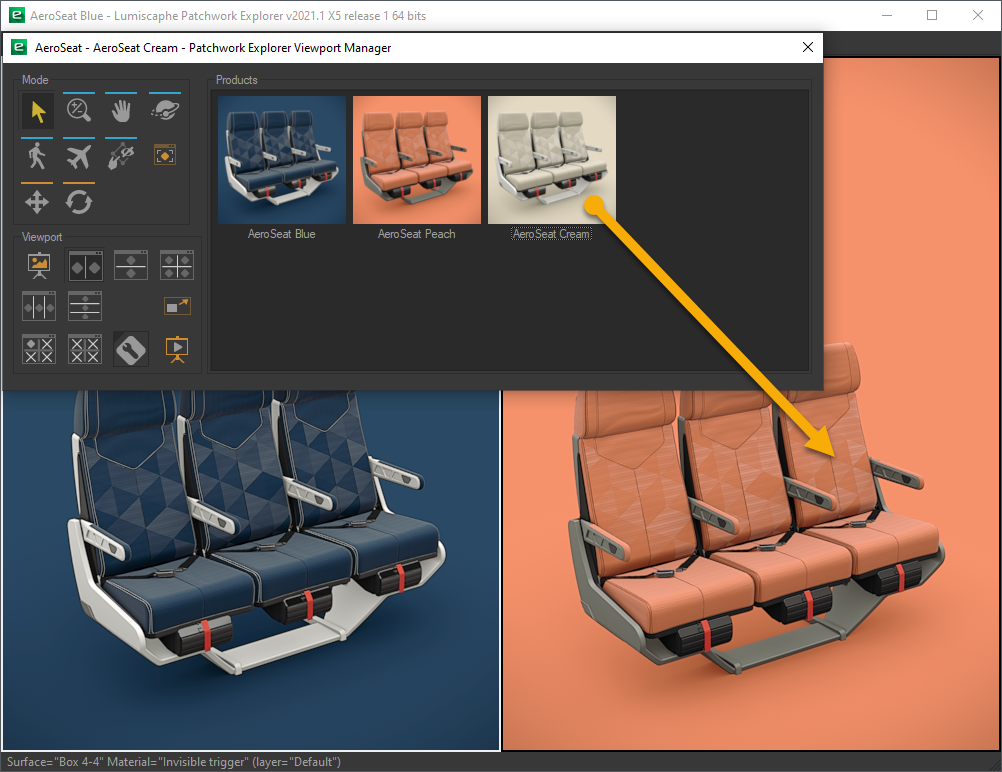
Drag and drop a product onto a viewport. (Enterprise edition)
Once a product has been loaded, it is possible to hide individual surfaces. Right-click within the viewport and choose Click to hide. This activates the Click to hide mode. When a surface is clicked, it is hidden. To restore the visibility of hidden surfaces, right-click within the viewport and choose Show all. To exit Click to hide mode, right-click within the viewport and choose Click to hide again.