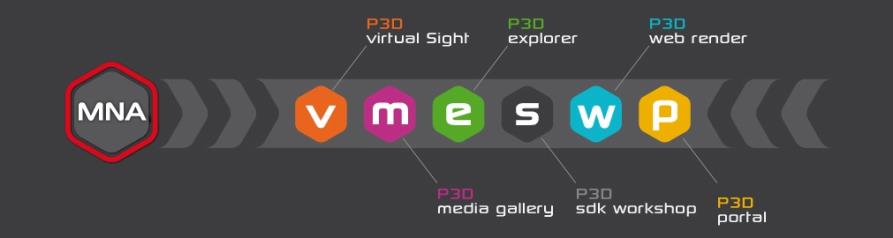Data
P3D Database
In Patchwork 3D, the authoring data for a Digital Aspect Mockup is stored in a single file, a database using the P3D format. This file contains all of the raw editing information and the directory information for external resources, as well as all of the individual internal resources. Each element used to create the final rendering is stored in the .pd3 database whether or not it is used in the Digital Aspect Mockup that has been elaborated. For example, an image used to create relief in a texture, in turn used in a material, is included in the P3D database.
Only one database may be open at a time.
Operations on the P3D database are available from the File menu:
|
By using Save As or Save and Clean functionalities you can:
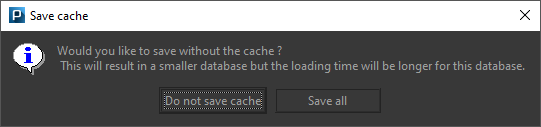 Tip
|
|
|
|
|
|
Start Screen
Start Screen has been made to quickly give you an idea of what Patchwork 3D can do for you. Several samples are available to guide you in a creation of a Digital Aspect Mockup (DAM).
Start Screen consists of two tabs:
the Recent Files that lists last modified files.
Sample files .
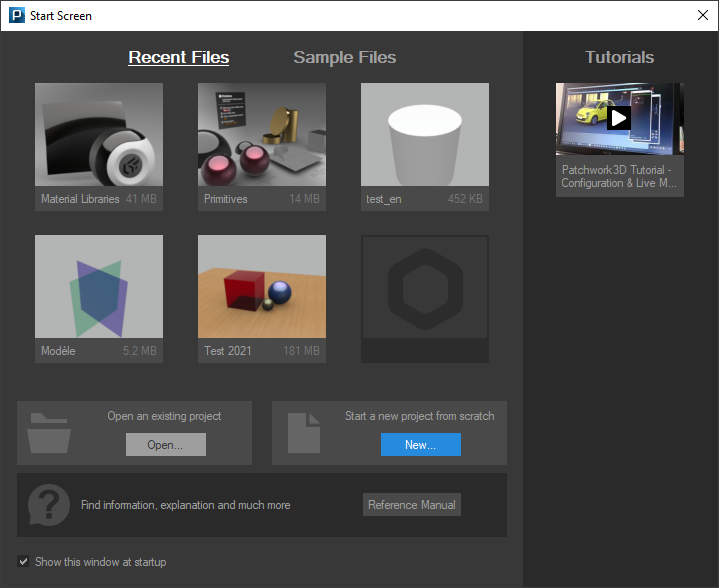
Start Screen window
Open... button allows you to open an existing DMA, while New... button lets you start a DMA from scratch.
Lumiscaphe videos button links you to the Youtube channel of Lumiscaphe.
Uncheck Show this window at startup if you don't need this window shows up on the next launch of Patchwork 3D. If you want to see it again, just click File and Show Start Screen.
Resources in a P3D File
The P3D file contains many resources, including:
Lighting sets,
Color palettes,
Image and video files used as textures,
Materials,
Image files used as backgrounds,
Gradients,
Lighting environments,
Camera hierarchies,
Camera position lists (.kam file),
Sensors,
Overlays,
Post-processing sets.
All of these resources are fully integrated in the P3D file. Even if they originally came from external sources, once the database has been saved, Patchwork 3D will never require access to the original file.
Note
When transferring a P3D database from one computer to another, you will only need to move the P3D file. All of the resources are contained in this one file.
Many of these resources can also be exported or imported, making them transferable between P3D databases. They can, for example, be stored in a common library which can be specified in the preferences and accessed via the explorer in the Matter sidebar.
Model
A model is a full set of 3D geometric and spatial information derived from an imported CAD file. It is composed of Shaper objects such as surfaces, positions, and animation objects such as nulls, vectors, and axes. The model also contains information regarding Shaper object properties, including UV mapping coordinates, visibility settings, lightmaps, tessellation levels, and relationships with other Shaper objects.
A P3D database may contain several models.
Product
A product is a 3D derivative of a model to which an aspect has been or can be assigned.
Multiple products may be produced for a single model.
Digital Aspect Mockup
In order to be used with the Lumiscaphe software suite of 3D visualization tools, the raw authoring data must be exported as a Digital Aspect Mockup (DAM) in the format KDR. This format contains only the data required by the rendering engine in order to display the product variants and configurations created in Patchwork 3D. The image underlying the relief in a texture is no longer present; only the resulting calculations needed to display a material using that texture are conserved. Consequently, authoring is not supported in this format. The KDR is optimized to load more quickly: unlike the P3D format, in which the displayed images must be calculated when the file is opened, the data in the KDR can be transmitted directly to the graphics card without further treatment.
The Digital Aspect Mockup may then be used as-is in any of the Lumiscaphe visualization solutions.