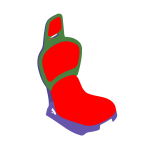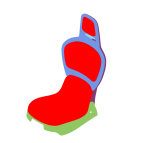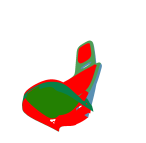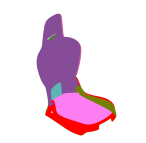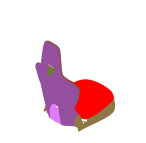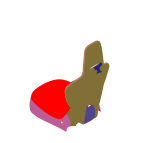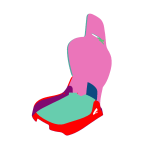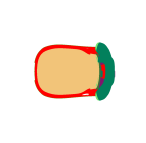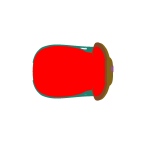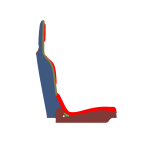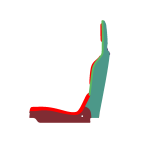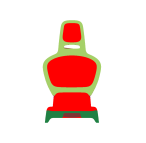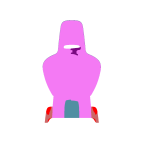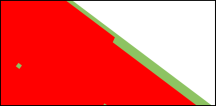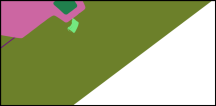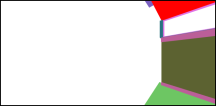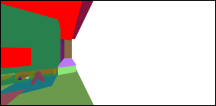Three automatic orientation modes are available in the toolbar and from the Surface > Auto-Orientation menu:
 Visible Surfaces: automatically orients all surfaces visible from the current point of view. In order to determine if the front or the rear face of a surface is visible from this point of view, a rendering is performed. The number of red pixels is compared to the number of pixels of another color among the visible pixels of the surface (i.e. pixels not occluded by another surface). If most pixels are red, the surface is considered to be inside out and its orientation is flipped.
Visible Surfaces: automatically orients all surfaces visible from the current point of view. In order to determine if the front or the rear face of a surface is visible from this point of view, a rendering is performed. The number of red pixels is compared to the number of pixels of another color among the visible pixels of the surface (i.e. pixels not occluded by another surface). If most pixels are red, the surface is considered to be inside out and its orientation is flipped.
Example of the auto-orientation of visible surfaces function. Initially, some of the seat’s surfaces are inside out (top left). With the door closed (top right), some of these surfaces are not visible. The auto-orientation function for visible surfaces is used (bottom): the inside out, non-visible surface retains its original orientation.
 Selected Surfaces: automatically orients a selection of surfaces. When a set of surfaces is selected, the function determines the corresponding bounding volume. Fourteen renderings of the selected surfaces are performed for camera positions spread around the bounding volume. If more red pixels than pixels of another color are visible for a given surface, this surface is considered to be inside out and its orientation is flipped.
Selected Surfaces: automatically orients a selection of surfaces. When a set of surfaces is selected, the function determines the corresponding bounding volume. Fourteen renderings of the selected surfaces are performed for camera positions spread around the bounding volume. If more red pixels than pixels of another color are visible for a given surface, this surface is considered to be inside out and its orientation is flipped.
Warning
Only visible pixels are taken into account. If a surface is completely occluded by another surface in the selection, it will never be reversed.
Example of the auto-orientation of selected surfaces function. Initially, some of the seat’s surfaces are inside out (top left). All the surfaces of the seat are selected (top right), and the door closed (bottom left). The auto-orientation function for selected surfaces is used in order to orient the surface properly (bottom right).
The fourteen intermediate renderings of the selected surfaces performed for the example presented in the previous figure.
 Surface towards Interior: automatically orients surfaces towards an interior volume. Six renderings taking all the surfaces in the scene into account are performed from the current camera position in the following directions: forward, backward, up, down, left and right. If more red pixels than pixels of another color are visible for a given surface, this surface is considered to be inside out and its orientation is flipped.
Surface towards Interior: automatically orients surfaces towards an interior volume. Six renderings taking all the surfaces in the scene into account are performed from the current camera position in the following directions: forward, backward, up, down, left and right. If more red pixels than pixels of another color are visible for a given surface, this surface is considered to be inside out and its orientation is flipped.
Warning
As for the auto-orientation function for Selected Surfaces, only visible pixels are taken into account. If a surface is completely occluded by another in the selection, it will never be reversed.
Renderings performed to identify the orientation of each surface with the auto-orientation function for surface interiors. Top: forward and backward. Middle: up and down. Bottom: left and right.
 Visible Surfaces: automatically orients all surfaces visible from the current point of view. In order to determine if the front or the rear face of a surface is visible from this point of view, a rendering is performed. The number of red pixels is compared to the number of pixels of another color among the visible pixels of the surface (i.e. pixels not occluded by another surface). If most pixels are red, the surface is considered to be inside out and its orientation is flipped.
Visible Surfaces: automatically orients all surfaces visible from the current point of view. In order to determine if the front or the rear face of a surface is visible from this point of view, a rendering is performed. The number of red pixels is compared to the number of pixels of another color among the visible pixels of the surface (i.e. pixels not occluded by another surface). If most pixels are red, the surface is considered to be inside out and its orientation is flipped.


 Selected Surfaces: automatically orients a selection of surfaces. When a set of surfaces is selected, the function determines the corresponding bounding volume. Fourteen renderings of the selected surfaces are performed for camera positions spread around the bounding volume. If more red pixels than pixels of another color are visible for a given surface, this surface is considered to be inside out and its orientation is flipped.
Selected Surfaces: automatically orients a selection of surfaces. When a set of surfaces is selected, the function determines the corresponding bounding volume. Fourteen renderings of the selected surfaces are performed for camera positions spread around the bounding volume. If more red pixels than pixels of another color are visible for a given surface, this surface is considered to be inside out and its orientation is flipped.



 Surface towards Interior: automatically orients surfaces towards an interior volume. Six renderings taking all the surfaces in the scene into account are performed from the current camera position in the following directions: forward, backward, up, down, left and right. If more red pixels than pixels of another color are visible for a given surface, this surface is considered to be inside out and its orientation is flipped.
Surface towards Interior: automatically orients surfaces towards an interior volume. Six renderings taking all the surfaces in the scene into account are performed from the current camera position in the following directions: forward, backward, up, down, left and right. If more red pixels than pixels of another color are visible for a given surface, this surface is considered to be inside out and its orientation is flipped.