Configuring the Rendering in a 3D Viewport
The 3D rendering of the active view can be configured to modify the representation of the model that is being edited.
The Viewport > Render menu gives access to seven rendering modes:
Icon | Render Mode | Description |
|---|---|---|
| Wireframe | The surfaces are represented schematically with plotting following the lattice structure of each surface. The surfaces are not mutually masked. |
| Smooth | The surfaces are shown smoothed out with solid faces, lit by soft lighting. |
| Smooth and Highlights | The surfaces are shown smoothed out, as solid faces with a specular reflection. This is the default render mode. |
| Facets | The surfaces are represented by their lattice structure, not smoothed out, as solid faces lit by soft lighting. |
| Facets and Highlights | The surfaces are represented as a solid lattice structure, not smoothed out, as solid faces with a specular reflection. |
| Lit Wireframe | The surfaces are represented by an illuminated wireframe plot of their lattice structure. |
| Bounding Box | Each surface is represented by the wireframe plot of its bounding box. This rendering mode facilitates the handling of surfaces that have lattice structures comprising a large number of triangles. |
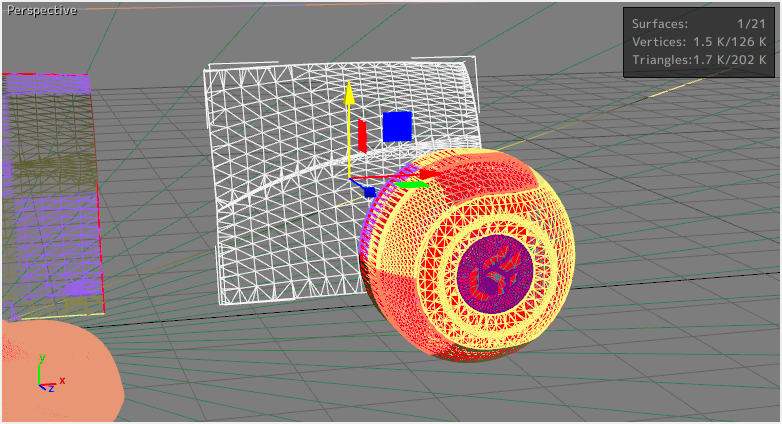 Wireframe view. | 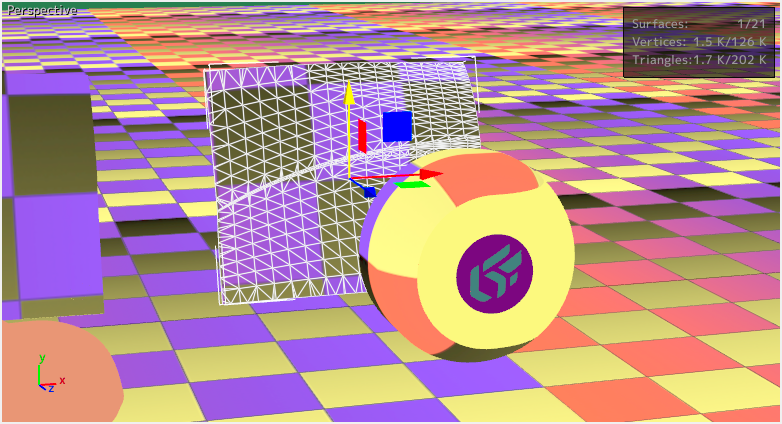 Smooth view. |
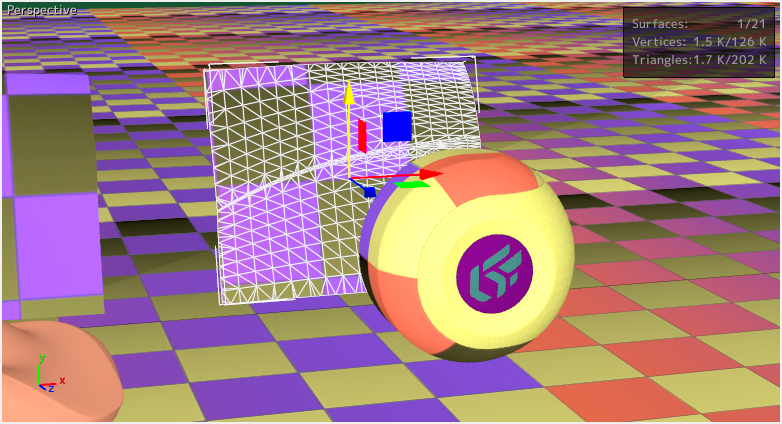 Facets view. | 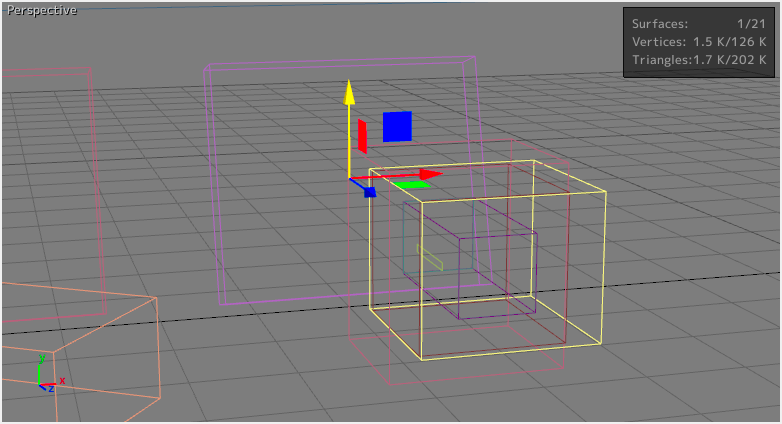 Bounding Box view. |
Several options available from the Viewport menu modify the appearance of the rendering:
Option | Description |
|---|---|
Edged Faces | The lattice structure of the surfaces is represented as a wireframe 3D rendering overlaid on the surfaces. |
Track Culling | The hidden faces (oriented away from the observer) are shown in bright red. This mode facilitates the identification of the surfaces that are not properly oriented. |
Ignore Backface Cull | Enabled by default, this option enables the optimization of the rendering, which removes the faces oriented away from the observer. |
Other viewing aides are available from the Visualizationmenu:
Viewing Aide | Description |
|---|---|
Head up display | Shows the number of surfaces, triangles, and points selected in the view. |
Grid | Displays a reference grid that facilitates understanding of the 3D viewport. The grid is enabled by default. |
Axis orientation | Displays the indicator of the different axes for the model in the bottom left corner of the window. This option is enabled by default. |
Antialiasing | The anti-aliasing improves the visual quality of the 3D rendering by deleting the aliasing effects caused by screen pixels. You have the possibility of modifying the anti-aliasing configuration in the Patchwork 3D rendering settings. |
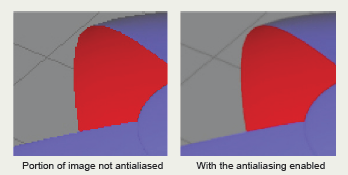 |
Demonstration of the smoothing produced by the antialiasing algorithm.






