P3D Database
In Patchwork 3D, the authoring data for a Digital Aspect Mockup is stored in a single file, a database using the P3D format. This file contains all of the raw editing information and the directory information for external resources, as well as all of the individual internal resources. Each element used to create the final rendering is stored in the .pd3 database whether or not it is used in the Digital Aspect Mockup that has been elaborated. For example, an image used to create relief in a texture, in turn used in a material, is included in the P3D database.
Only one database may be open at a time.
A P3D database created with Patchwork 3D Community can be opened with Patchwork 3D Enterprise via a specific option.
Operations on the P3D database are available from the File menu:
|
NoticeNew Features in Patchwork 3D 2021.1 X5 By using Save As or Save and Clean functionalities you can:
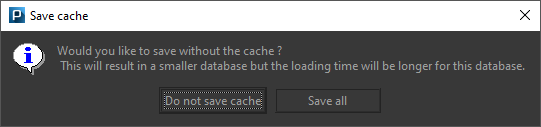 Tip
|
|
|
|
|
|