Reflection
The reflection layer is an additive layer. This layer can be used in two ways. When combined with a diffuse layer (Diffuse and Reflection class standard materials), it helps to simulate materials that reflect the light of the environment such as metals, varnished woods, smooth or metallic paints, or opaque plastics.
This layer can also be used alone (Transparent Filter class standard materials) in order to simulate transparent materials. This transparency is obtained by removing the diffuse layer that blocks the light from passing through the material.
 |  |  |
Diffuse+Reflection (left) - Diffuse (center) = Transparent Filter (right)
Intensity
The Intensity setting allows you to adjust the amount of reflection emitted by the material. The Intensity value varies in principle between 0 and 1, but a higher value makes it possible to counterbalance a rather dull lighting environment.
A perfect mirror appearance is obtained with the value 1. Even though the color filter parameter enables you to attenuate the reflection, we would recommend modifying the Intensity value, since it gives access to a more precise adjustment without any risk of coloration.
 | 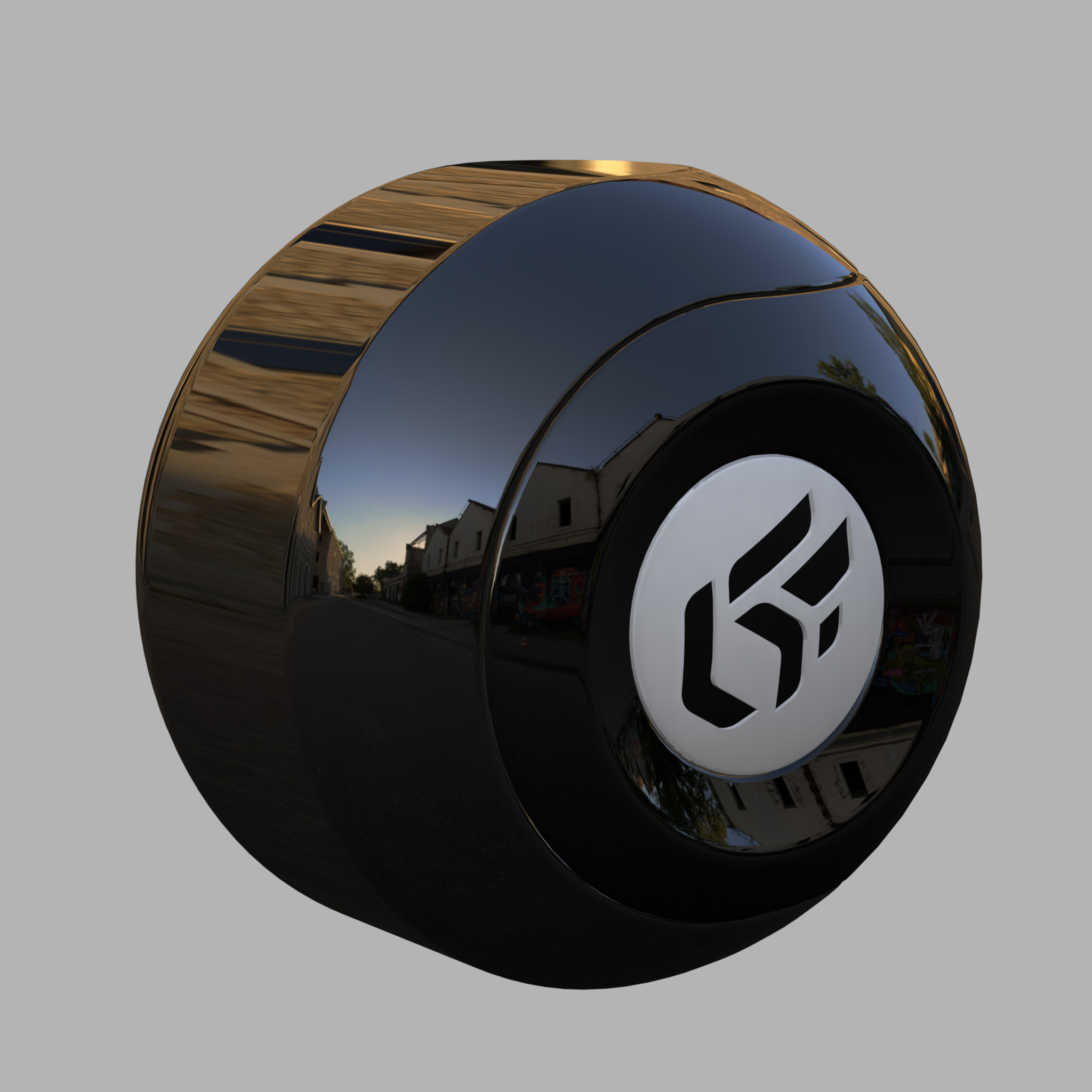 |  | 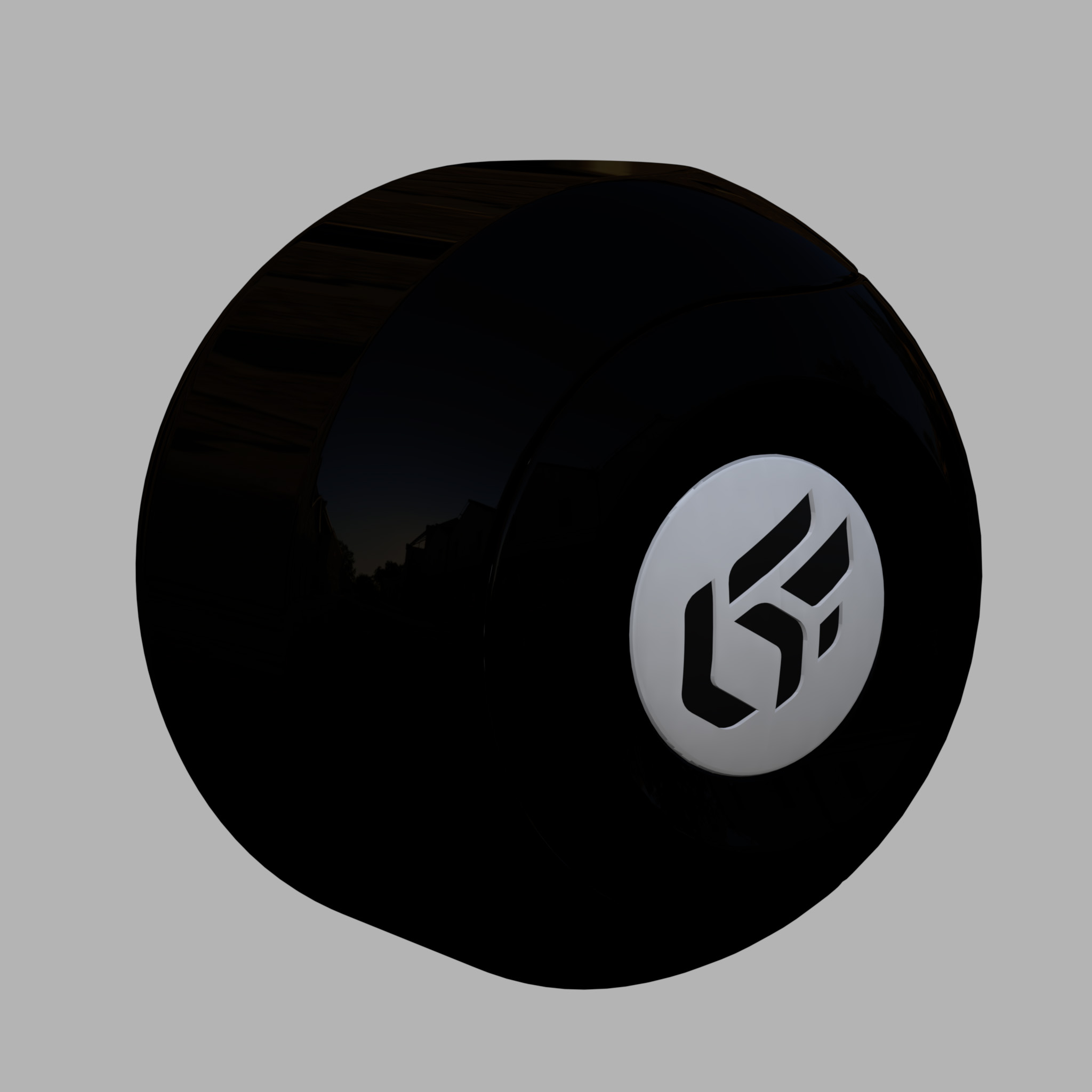 |
Variation in the attenuation of the reflection using the Intensity setting, set to values from 1 to 0.005.
Color Filter
The color Filter setting in the Reflection Color zone is used to tint the reflection. This coloration reproduces the behavior of metals and of certain paints. This parameter may optionally serve to gradually attenuate the effect of the reflection by selecting a filter ranging from white to black.
 |  | 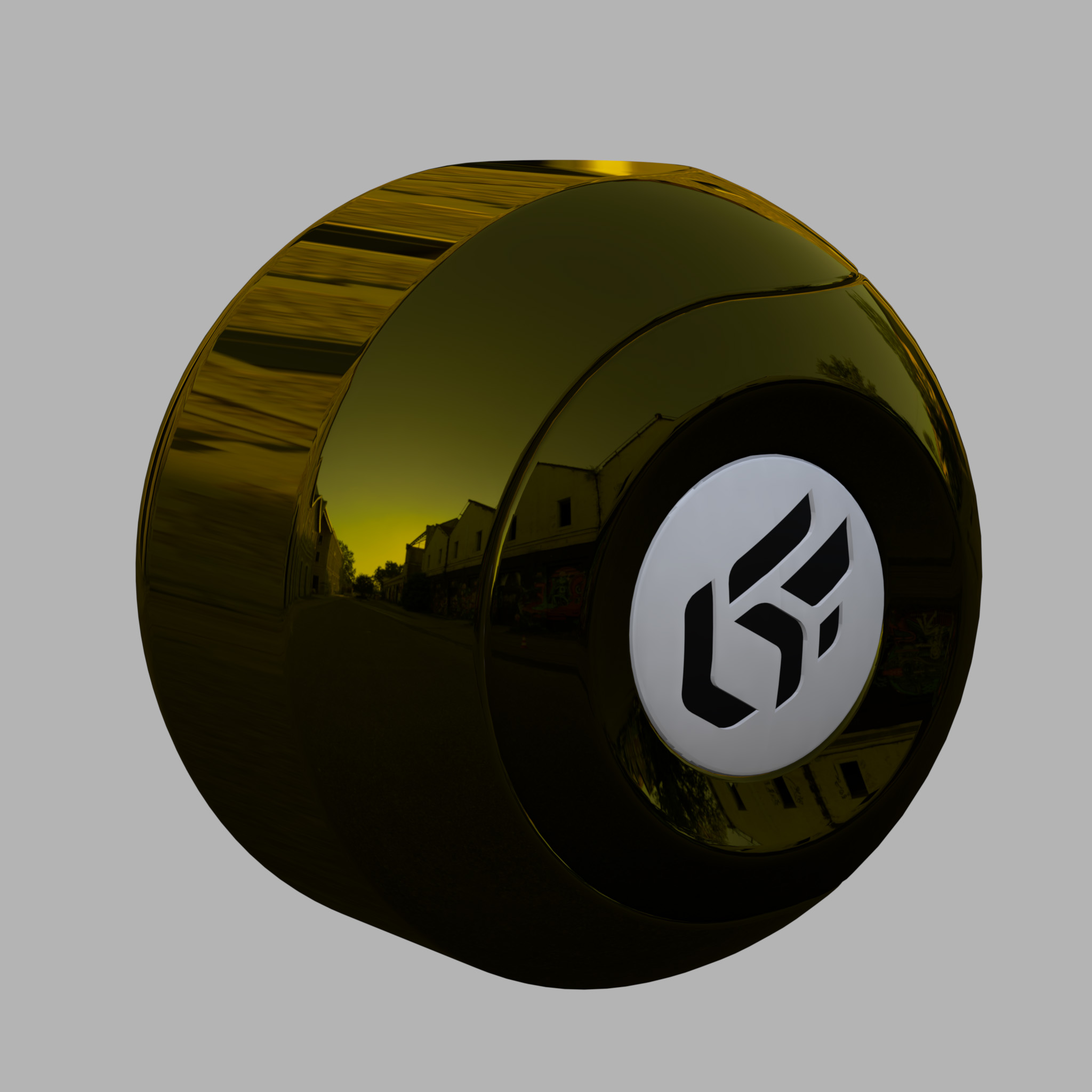 |
Variation in the Filter parameter.
The Fresnel is an optical effect. The greater the oblique angle at which a glossy surface is observed, the less visible will be the color of the surface, which forms a white reflection.
In the case of a glossy transparent material, the Fresnel will make the surface increasingly opaque the more the viewing angle is reduced.
The calculation of the Fresnel effect in Patchwork 3D is based on the physical formulation of the Fresnel factor to accentuate the photorealistic quality of the rendering.
If no changes appear in the rendering, return to Shaper in the lighting module, check that none of the boxes in the illumination cube dialog box are checked.
To produce a material of motor vehicle bodywork paint type, it is necessary to enable the Fresnel effect.
 |  |  |
Without the Fresnel Effect: no colorless reflection appears when the product is viewed at a sharp angle.
 |  |  |
With the Fresnel Effect (refraction index = 1.518).
Preset parameters let you allocate the refraction index and extinction coefficient values corresponding to common materials such as aluminum, silver, chrome, copper, gold, etc. Custom presets can be added to this list from the User Presets tab in the Patchwork 3D Settings.
The extinction coefficient is a feature specific to the metals; this parameter can be left at 0 in the other cases.
The Fresnel also applies to transparent materials.
Specular Map
You can also restrict per pixel the intensity of the specular reflection of a material by using specular texture modulation (STM). This gray scale texture encodes the attenuation factor for each pixel the attenuation factor to be applied to the reflection (reflection = STM * specular).
A value of 255 encodes a maximum reflection and 1 encodes a virtual absence of reflection. This approach makes it possible, for example, to simply simulate embroidered fabrics. The value 255 is attributed to the pixels corresponding to the embroidery pattern, and the value 1 to the fabric.
 |  |  |
Reflection filtering without a specular map. From left to right: diffuse layer, reflection layer without a modulation image, and result with a lightening effect.
 |  |  |
Reflection filtering with a modulation image. From left to right: diffuse layer, reflection layer with a specular map, and result with a filtered lightening effect.
You will find in the accordion menu named Mapping the following parameters Allow repeat in U and Allow repeat in V that allow you to choose to repeat the texture in U and/or V.
By checking the Mirrored checkbox you can reflect the texture in U and/or V.
Roughness
The reflection of a frosted or brushed material is always hazy and coarse, the details disappear, and the reflection runs and spreads over the surface of the material. Only the silhouettes of the reflected objects are still apparent. This diffusion of the reflection on the surface of the material is due to a very perturbed surface state. The Roughness parameter replicates this behavior.
 |  |  |  |
Variation of the Roughness of the reflection, set to values from 0 to 6.
The roughness describes the surface irregularities that cause differentiated diffusion of light. The reflected light varies randomly depending on the roughness of the surface. This change the direction of the light without affecting its intensity because it remains constant. The rougher surface have a larger and variable highlights than smooth surfaces that have concentrated specular reflections. Smooth surfaces may look brighter with the same amount of reflected light.
The Roughness map is a grayscale texture where the black corresponds to a roughness of 0 (smooth) and white corresponds to a roughness value of the material.
In the Roughness map accordion section check Enable and then click on the None button to load the texture that will serve for the roughness or glossiness of the material.
On the other hand, the Gloss map is a grayscale texture where the black corresponds to ta value of the material roughness and the white corresponds to a roughness of 0 (smooth).

Gloss map example
 Rendering without a gloss map |  Rendering with a gloss map |
You will find in the accordion menu named Mapping the following parameters Allow repeat in U and Allow repeat in V that allow you to choose to repeat the texture in U and/or V.
By checking the Mirrored checkbox you can reflect the texture in U and/or V.
Diffuse Filter
In the case of a standard material of the Diffuse and Reflection class, the additive aspect of the reflection layer tends to lighten the material when the reflection layer is superimposed.
This standard material class has a Diffuse filter to compensate for this lightening while conserving the original color.
A diffuse-free material (chromium, gold, steel, aluminum, etc.) is obtained by using the black filter.
 |  |  |
Correcting lightening of a Diffuse and Reflection class standard material. From left to right: diffuse layer; diffuse layer + reflection layer without a filter (white filter); diffuse layer + reflection layer with a gray filter.
Transparent Filter
A standard material of the Transparent Filter class has a Trans. Filter setting, which plays the role of the transparent filter. This corresponds to the color of the transparent material.
 |  |  |
Variation in the Trans. Filter setting of a Transparent Filter class standard material.