Setting Local Environment Parameters
To show the environment around a gear lever knob in the reflection of chromed material, parameters have to be set for the local environment.
To do this, open the Environment Properties by double-clicking on the Active Environment thumbnail.
Select the Pick the capture origin tool
 then click on a point on the gear knob to position the origin of the capture point.
then click on a point on the gear knob to position the origin of the capture point.The Display and move the capture box tool
 allows the capture box to be displayed and moved, showing the zones from which the local environment images are going to be captured.
allows the capture box to be displayed and moved, showing the zones from which the local environment images are going to be captured.
It is possible to adjust the size of the capture box by changing the value of the Radius parameter.
Tip
Capture of the environment must be consistent with the object to which the local environment is assigned.
It is therefore necessary to exclude from the capture the surfaces relating to the object:
either by using the tool for exclusion of surfaces and entering the name of the surface.
or by ensuring that the box is larger than object in question.
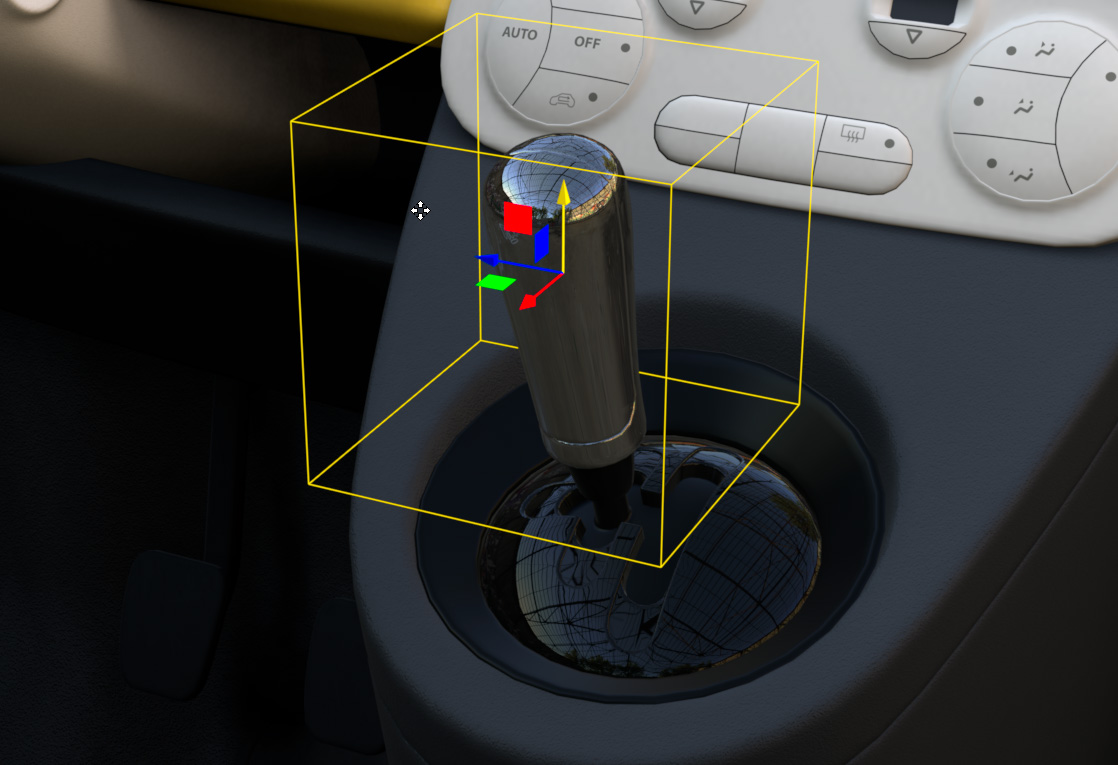
The Refresh environment button
 allows the environment to be updated by recalculating the images captured by the local environment box.
allows the environment to be updated by recalculating the images captured by the local environment box.The environment thumbnail then displays the captured environment.
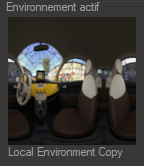
The chromed material applied to the gear lever knob reflects this new environment.

The reflection of the environment on the material can be adjusted with precision by manipulating the value of the adjustment parameters in the General properties zone.