Setting up the Distributed Rendering
The port used for finding the Patchwork Lightmap Render computers is specified in the Settings. Browse to File > Settings > Lighting tab > Distributed lightmap rendering box.
Note
The default UDP port for finding Lightmap Render Units is 4242. Enter another value if required.
Tip
In order for a rendering unit to be discovered by Patchwork 3D, the port number used for discovery must be the same as that of Patchwork 3D.
Clicking on Start Distributed Rendering displays the Distributed lightmap rendering configuration window, dedicated to management of Patchwork Lightmap Render machines.
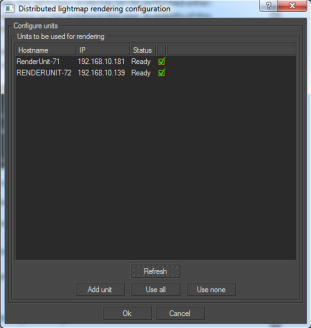 |
Distributed Lightmap Rendering Configuration window.
If your network infrastructure allows it, Patchwork Lightmap Render machines are automatically found by broadcast. They appear directly in the list of known Patchwork Lightmap Render machines.
The following data is displayed for each of the known Patchwork Lightmap Render machines:
The name of the host computer on which the Patchwork Lightmap Render software is running,
The IP address of this computer,
The status of the Patchwork Lightmap Render machine – the various statuses are detailed thereafter,
A checkbox specifying whether a Patchwork Lightmap Render machine is selected for the rendering.
The various statuses of the Patchwork Lightmap Render machines are the following:
Status | Description |
|---|---|
Available | The computer is ready to perform a rendering. |
Busy | The computer is being used by the Patchwork 3D software on the specified computer. |
Disconnected: connection denied | The Patchwork Lightmap Render program is not currently running on the machine. |
Disconnected: host not found | The host computer cannot be found on the network – the rendering machine might not be turned on. |
Disconnected: incompatible protocol version | The version of the Patchwork Lightmap Render software is not compatible with the Patchwork 3D version used. Patchwork Lightmap Render must be updated. |
Some network infrastructures do not allow automated discovery of Patchwork Lightmap Render machines. In that case, the units need to be added to the list manually. In order to do this, click on Add unit. Next, enter the name of the computer you want to use. The computer is now displayed in the list. The asterisk added to the name of the computer specifies that this machine has been added manually. The Patchwork Lightmap Render software must already be installed on any computer you wish to add manually as a Patchwork Lightmap Render machine.
The list of available machines is updated with the Refresh button.
The buttons Use all and Use none allow the user to select all or none of the units, respectively.
To delete a machine added manually from the list, select it and click on Remove unit.
Exiting the Distributed Lightmap Rendering Configuration window is possible at any time by clicking the Cancel button. The list of manually added machines and their state of use during the latest rendering are saved on exit.