Backgrounds (Editor)
Available in: Matter: Editors > Backgrounds |
Backgrounds  is a floating editor that allows you to create backgrounds and to change the parameters of the active background.
is a floating editor that allows you to create backgrounds and to change the parameters of the active background.
The interface is organized into three zones:
Operations bar and name of the active background: Displays operations available in the Matter sidebar's background library.
Gradient: Displays the controls and parameters of a color gradient background.
ImageMap: Regrouping of the parameters concerning the superposition pattern.
The following buttons are present in the operations bar:
Icon | Description |
|---|---|
| Start point for dragging and dropping the background to assign it to a sensor or to a viewport. |
| Enables an eyedropper for selecting the background used in a viewport in order to edit it. |
| Assigns the background being edited to the sensor in the active viewport. |
| Creates a new background. |
| Duplicates the background currently being edited. |
In the Gradient zone, the gradient type of background can be enabled and the beginning and end colors for the gradient can be defined. You can also.
Lock the color
 to force a solid color to be used as the background,
to force a solid color to be used as the background,Modify the Orientation of the gradient.
In the Map zone, you can edit the properties for an image type of background:
The check-box next to the Map image allows use of the texture to be enabled or disabled.
Drag and drop a texture from the Matter sidebar's texture library. This field accepts video textures. Clicking on the name of the Map in use takes you to the current texture group in the Matter sidebar's texture library.
Check the Preserve texture aspect box to prevent the image scale defined in this editor from being modified when the viewport is resized.
Provide the Offset (position of the texture in the viewport), the Scale and the degrees to Rotate the background texture.
Lock the transformation scale
 to apply uniform scaling of the texture's vertical and horizontal axes.
to apply uniform scaling of the texture's vertical and horizontal axes.
You can combine an image with the gradient and configure the image's transformation to shift it using the Offset values, repeat it with the Scale values, and rotate it.
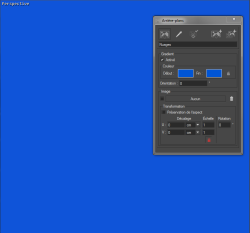 | 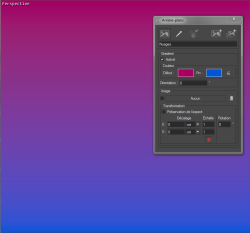 |
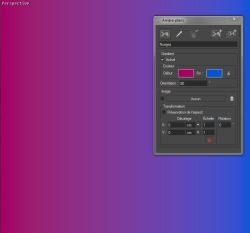 | 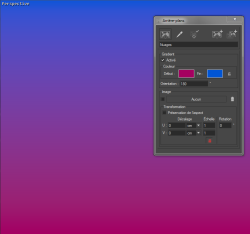 |
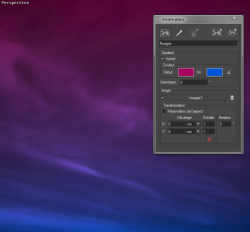 | 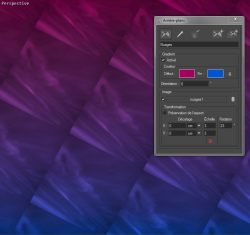 |
First row: Solid background, gradient background. Second row: Using different values of rotation (left: 90 degrees; right: 180 degrees) to orient the gradient. Third row: Combining and image and a gradient. On the right, the image has been rotated 28 degrees and the scale has been set to 3.




