Creating Snapshot Using Remote Raytracing Engine
Patchwork 3D allows you to configure and use remote CPU from units (cluster) to generate a snapshot with raytracing rendering engine.
Raytracing cluster unit 2020.2 X4 release 1 step by step setup guide
Install Patchwork 3D Raytracing cluster unit 2020.2 X4 release 1 application on each remote unit (PC).
Click Next when Raytracing cluster unit application pops up.
Check to accept the license agreements.
Click on Next.
In the next window you can choose to install the application in a different location.
Click on Install.
Click on Finish.
Start the application by double clicking on the shortcut desktop icon.
Accept Windows Firewall warning by clicking on Allow access button.
The software will open a port to communicate with remote units.
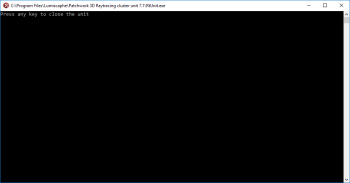
Start Patchwork 3D on main PC and load a p3d database.
Tip
If you restart Windows on one of rendering unit calculating remote raytracing, you have to relaunch Raytracing cluster unit application. You can add it to Windows startup programs.
For Windows 8 & 10 users: Copy-paste the Raytracing cluster unit shortcut located on Windows desktop in this following folder: C:\ProgramData\Microsoft\Windows\Start Menu\Programs\Startup
For Windows 7: Drag and drop the application to the following location Start > All Programs > Startup
Cluster configuration in Patchwork 3D
On the main PC, in the Editor toolbar (at the bottom left) of Patchwork 3D Design, click on this icon
 to configure the raytracing.
to configure the raytracing.Click on the Remote tab
Check Use remote raytracing
Click on the
 button to add unit using its IP address (use copy/paste to set IP address faster).
button to add unit using its IP address (use copy/paste to set IP address faster).Click OK to add a unit.
You can also use this icon  to import a list of units using a text file.
to import a list of units using a text file.
Syntax is:
192.168.10.134
192.168.10.134
192.168.10.134
//192.168.10.12 ignore this IP address.
Use the icon  to remove the unit from the cluster.
to remove the unit from the cluster.
Creating Snapshot
In the Snapshot menu, select Snapshot image, in the Renderering Engine select the Raytracing radio button as rendering engine.
Patchwork informs the user once the image is calculated. It takes times first to upload the data to all the render units. Progress bar shows how the cluster is working.
For more information, see Raytracing Settings (Editor)