Configuration Annex: Auto-Partitioning
The Concept of Auto-Partitioning Aspect Layers
The geometry, lighting, and position layers belong to the model, whereas the aspect layers belong to the products. As a consequence, aspect partitions defined through configuration also belong to each product and not to the model. They cannot be transferred from one product to another product created from the same model directly.
You might find yourself in this situation if you are working on a multi-product database.
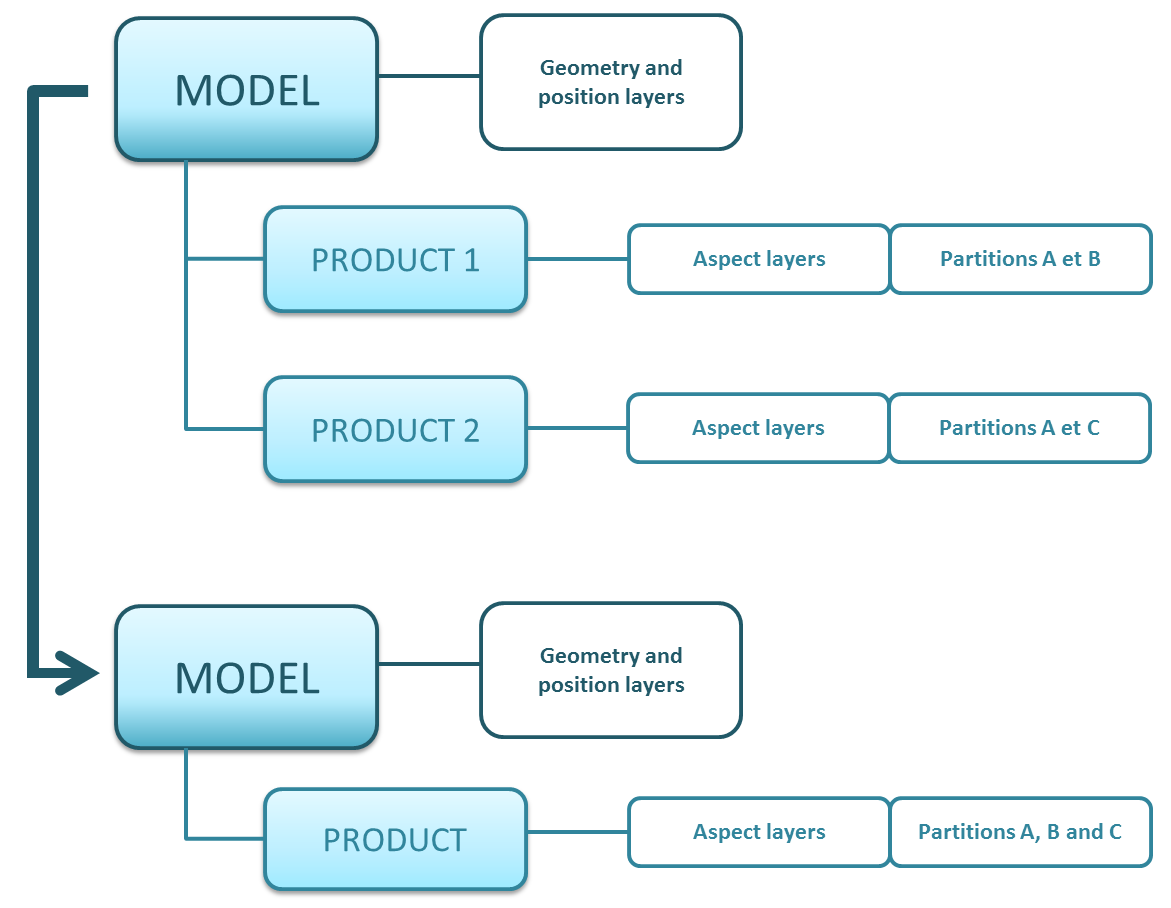
Auto partitioning operating principle.
In order to access all product partitions inside a single product, auto-partitioning is required. Auto-partitioning gathers all product partitions related to aspect layers and assigns them to a single product.
To auto-partition a product, use automated functions available in the Aspect Layers editor.
From the Matter module, create a new, blank product.
Open the Aspect Layers editor. Click on the Editors menu > Aspect Layers.
Click Import Aspect layers
 . This imports all aspect layers into a product.
. This imports all aspect layers into a product.Select all of the imported layers. Click on Expand Selected Layers Selection by Assignment
 . This creates partitions.
. This creates partitions.
Tip
It is best to rename the aspect layers at this point. To simplify this task, you can use the Replace String function  in the Aspect Layers editor.
in the Aspect Layers editor.
An example of how to implement auto-partitioning is included below.