Explode View Helper
Notice
This tool allows you to create an animation of an exploded view from a selection of surfaces and a selected vector. For this, it is necessary to have a reference vector and to select the objects to explode.
Click the icon
 in the Shaper toolbar.
in the Shaper toolbar.Choose the type of animation for the exploded view: Linear or Radial.
In the tool window that opens, click the Create and select button to create a vector and select it.
Using the object manipulation gizmos, move the vector in the desired direction. The origin of the vector will be the starting point for the animation of the exploded view. Its direction will be the same as that of the animation and its length will correspond to the distance from the furthest object that we want to see at the end of the animation.
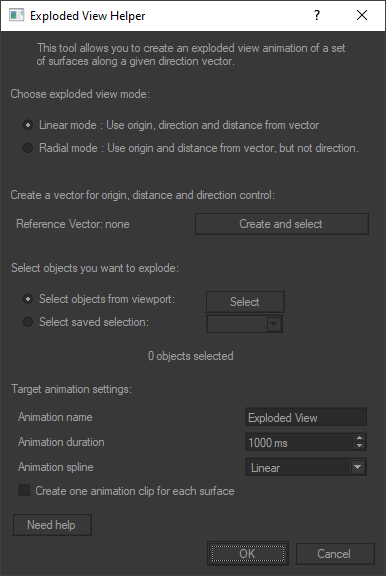
Then select the objects to explode either directly in the viewport of Shaper or from the drop-down menu which lists the object selection(s) that have been previously defined in the editor Selections (Editor).
Then set the name, duration, and animation type (linear, jump, etc...) for the animation of the exploded view.
Click the OK button to create the animation.
In the Matter module of Patchwork 3D, open the
 Timelines editor specifically the Channel Clip Library, and drag and drop the animation of the exploded view that has just been created into the Timeline named Channels.
Timelines editor specifically the Channel Clip Library, and drag and drop the animation of the exploded view that has just been created into the Timeline named Channels.You can now view the animation of the exploded view.