Workspace
Available in: Shaper or Matter : Workspace |
A Workspace allows you to change the user interface of Patchwork 3D by reordering toolbars according to your uses. Each reorders of toolbars can be saved in a different workspace.
Several workspaces come with Patchwork 3D. The workspace named Legacy is the historical user interface of the software while the workspace named Default is an interface optimized for the uses of CG Artists with a selection of dedicated editors necessary for the creation of a Digital Aspect Mockup.
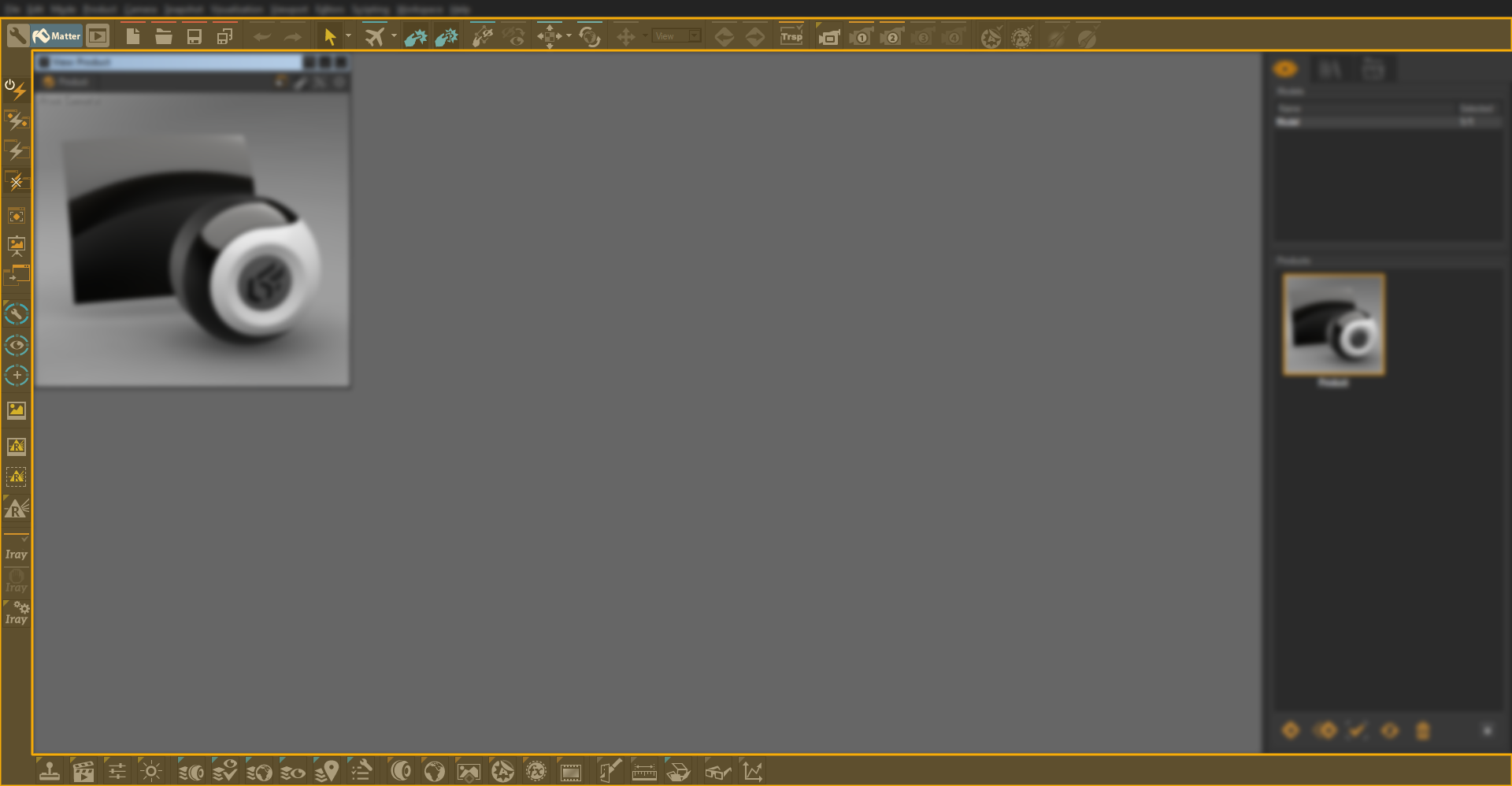
Example of the Matter module with the workspace Default.
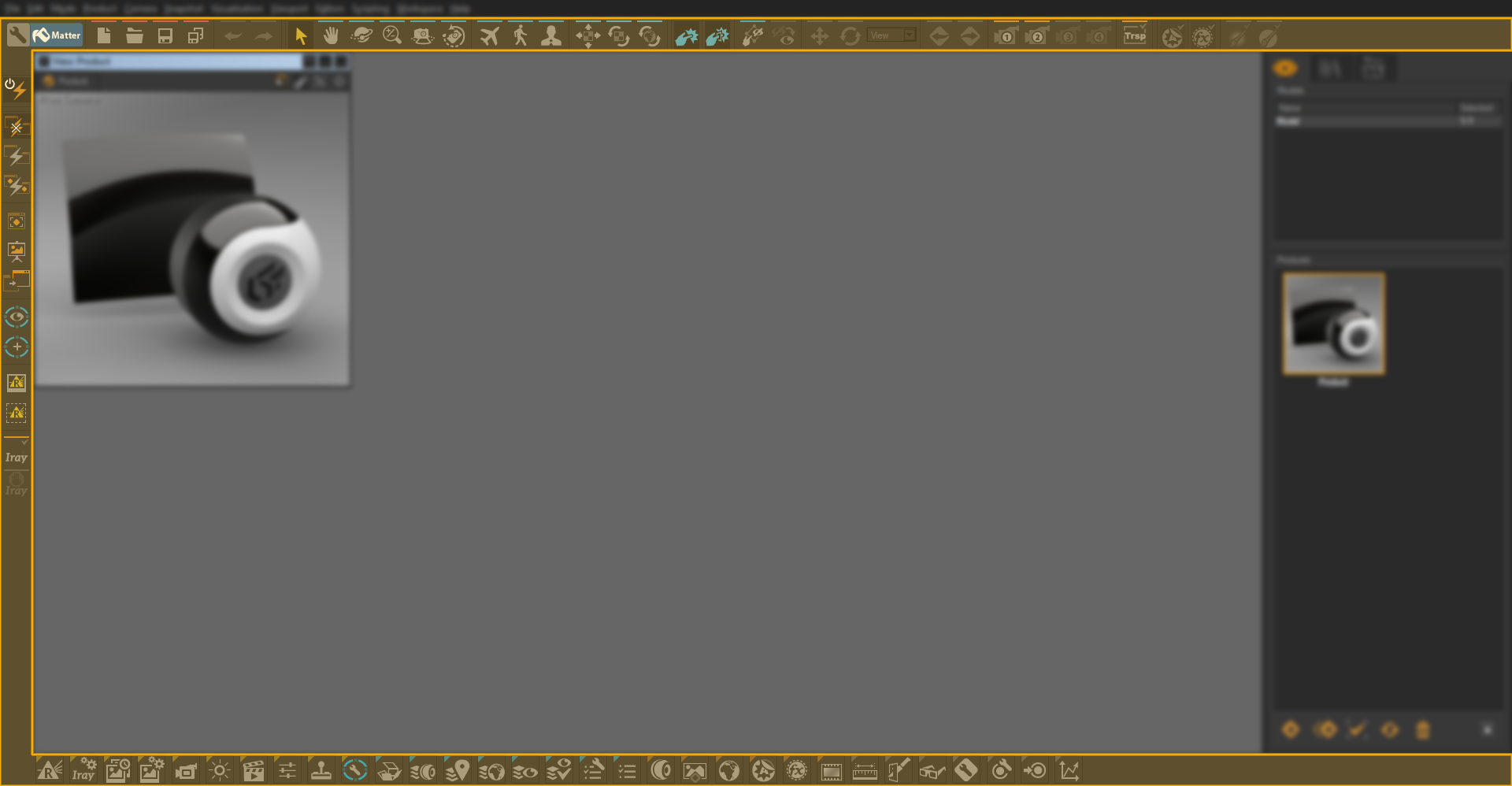
Example of the Matter workspace module Legacy.
Select the desired workspace in the menu to display it.
Note
For Shaper the top and left toolbars of the Patchwork 3D user interface are customizable.
For Matter the top, bottom and left toolbars of the Patchwork 3D user interface are customizable.
You can also create your own workspaces from Python scripting. It is also possible to add new buttons related to a Python script: you can launch software or a website from the toolbar, develop new custom features using the P3D script API or automate routine operations. See the scripting documentation for more information.

Example of adding buttons linked to a Python script that executes one or more applications. Here, in this case, it is Accel VR, Lumis 3D, and Adobe Photoshop®.
To create a new workspace, we recommend using one of the spaces delivered with Patchwork 3D, for example, spaces named Default or Legacy. You will find them in the following location: C:\Program Files\Lumiscaphe\Patchwork 3D 2024 X7 release 1 \workspaces.
Workspaces created by you should be stored in the following location: C:\ProgramData\Lumiscaphe\P3D\Workspaces so that Patchwork 3D can list them in the Workspace menu. Click on Open workspaces folder to display the folder where workspaces are stored.