Diffuse
Diffuse Color
The color Filter setting corresponds to the color perceived when the material is lit by white light. As the material reacts like a filter, it reflects part of the light it receives. The perceived color of an object is thus greatly influenced by the lighting environment. If we consider that white light is made up in equal parts of green, red and blue (empirical computer model), then a black body absorbs all these components, a white body reflects them without alteration, a red body absorbs the green and blue, etc.
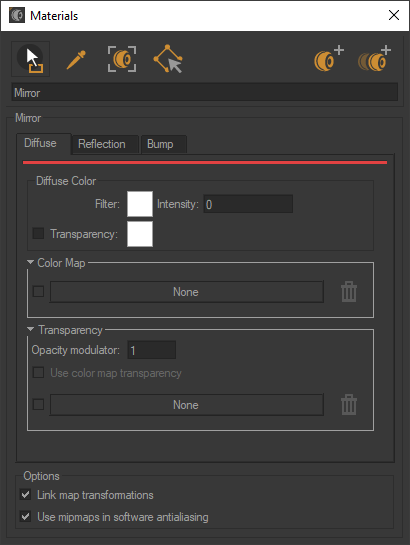
The parameter Intensity allows you to amplify or attenuate by a multiplicative factor the effect of the light environment on the material.
Color Map
Some materials have a pattern or motif that is created by repeating or not an image across the surfaces to which the material is assigned. The Color Map settings are used to assign, resize, and position the first instance of such an image.
Color maps are image or video textures. To use a texture as a color map, drag it from the sidebar texture library and drop it in the color map zone. To be shown, the color map must also be enabled by ticking the checkbox next to the color map zone.
The texture dimensions are used by default for an image texture.
For a video texture, the longest edge of the format is scaled to one meter by default. The format's aspect ratio is respected. Any texture used as a color map will repeat.
You will find in the accordion menu named Mapping the following parameters Allow repeat in U and Allow repeat in V that allow you to choose to repeat the texture in U and/or V. By checking the Mirrored checkbox you can reflect the texture in U and/or V.
Transparency of the Diffuse Layer
The Transparency of the mirror manages the transparency rate depending on the color depth from colored to black (non transparency) and its refraction color.


On the left, Mirror material without transparency color. On the right, Mirror material with transparency color. Selected transparency color: white #FFFFFF
The Transparency accordion menu lets you use a texture for controlling the transparency of the material. The alpha layer contained in the images (PNG format) is used to define the transparency of the texture.


On the left, Mirror material with transparency texture. On the right, Mirror material with texture and transparency color (white #FFFFFF) Selected transparency color: white #FFFFFF
If the texture used as image alpha does not have an alpha channel (JPG image), it is the alpha or the luminosity of the image color map that is used as the alpha channel. In this case, check Use color map transparency. The darkest colors correspond to the most transparent areas:
You will find in the accordion menu named Mapping the following parameters Allow repeat in U and Allow repeat in V that allow you to choose to repeat the texture in U and/or V.
By checking the Mirrored checkbox you can reflect the texture in U and/or V.