Reflection
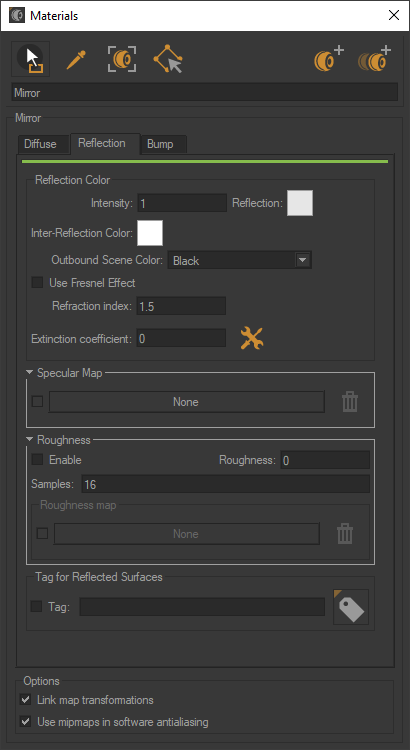
You can filter the surfaces that will be reflected using the Tag for Reflected Surfaces option. This option uses the tags assigned to surfaces in Shaper to limit the surfaces that are reflected. In a complex scene, this can significantly improve rendering time.
For more information on tags, see Tag Manager.
Reflection color
To set mirror reflection properties, use the following options:
The Reflection of the mirror manages the reflection rate according to the color depth, from light to black (no reflection), and the color saturation, from white to saturated color (colored reflection).
The Intensity parameter allows you to adjust the reflection intensity emitted by the material. The Intensity value varies in principle between 0 and 1, but a higher value makes it possible to counterbalance a rather dull lighting environment.
The Inter-reflection color gives color to a mirror when viewed through another mirror.
The Outbound Scene Color allows you to choose the reflection color of the scene between black, background, or environment.
More precisely, this determines what happens when the reflection from the mirror does not encounter any surface.
The Fresnel is an optical effect. The greater the oblique angle at which a glossy surface is observed, the less visible will be the color of the surface, which forms a white reflection.
In the case of a glossy transparent material, the Fresnel will make the surface increasingly opaque the more the viewing angle is reduced.
Note
Preset parameters let you allocate the refraction index and extinction coefficient values corresponding to common materials such as aluminum, silver, chrome, copper, gold, etc. Custom presets can be added to this list from the User Presets tab in the Patchwork 3D Settings.
The extinction coefficient is a feature specific to the metals; this parameter can be left at 0 in the other cases.
Specular Map
You can also restrict per pixel the intensity of the specular reflection of a material by using specular texture modulation (STM). This colored texture encodes the attenuation factor for each pixel the attenuation factor to be applied to the reflection (reflection = STM * specular).
A value of 255 encodes a maximum reflection and 1 encodes a virtual absence of reflection. This approach makes it possible, for example, to simply simulate embroidered fabrics. The value 255 is attributed to the pixels corresponding to the embroidery pattern, and the value 1 to the fabric.
You will find in the accordion menu named Mapping the following parameters Allow repeat in U and Allow repeat in V that allow you to choose to repeat the texture in U and/or V.
By checking the Mirrored checkbox you can reflect the texture in U and/or V.
Roughness
The reflection of a frosted or brushed material is always hazy and coarse, the details disappear, and the reflection runs and spreads over the surface of the material. Only the silhouettes of the reflected objects are still apparent. This diffusion of the reflection on the surface of the material is due to a very perturbed surface state. The Roughness parameter replicates this behavior.
The roughness describes the surface irregularities that cause differentiated diffusion of light. The reflected light varies randomly depending on the roughness of the surface. This change the direction of the light without affecting its intensity because it remains constant. The rougher surface have a larger and variable highlights than smooth surfaces that have concentrated specular reflections. Smooth surfaces may look brighter with the same amount of reflected light.
The Samples parameter reduces noise, but it also affects rendering speed. By increasing the number of samples, the noise decreases and the rendering quality becomes sharper and more precise, but it takes more time.
The Roughness map is a grayscale texture where the black corresponds to a roughness of 0 (smooth) and white corresponds to a roughness value of the material.
In the Roughness map accordion section check Enable and then click on the None button to load the texture that will serve for the roughness or glossiness of the material.
On the other hand, the Gloss map is a grayscale texture where the black corresponds to ta value of the material roughness and the white corresponds to a roughness of 0 (smooth).
You will find in the accordion menu named Mapping the following parameters Allow repeat in U and Allow repeat in V that allow you to choose to repeat the texture in U and/or V.
By checking the Mirrored checkbox you can reflect the texture in U and/or V.