Importing 3D CAD Models
In the Shaper interface, CAD models are imported using the menu Model > Import or File > Import in a new database. To import a model, select the desired file format, and then select your file using the browser. A status bar will appear, indicating the progress of this import.
The list of recognized formats depends on the software options selected during the purchase of your Patchwork 3D license. The following file formats are available:
FBX (*.fbx)
DXF (*.dxf)
Wavefront OBJ (*.obj)
3DS (*.3ds)
STL (*.stl / *.sta)
Parasolid (*.x_t / *.x_b)
Parasolid IGES (*.iges / *.igs)
Solid Edge (Assembly= *.asm ) / (Part= *.par)
SAT (*.sat / *.sab)
XML (*.xml)
STEP (*.step / *.stp)
Creo, PRO Engineer (*.prt / *.asm)
Catia V4 (*.model / *.exp)
Catia V5 (*.CATPart. /*.CATProduct)
CATProduct V2 (*.CATProduct)
Wire file
Wire folder
NX (*.prt)
SolidWorks (Assembly= *.sldasm) / (Part=*.sldprt)
Lumiscaphe P3DXml (*.xml)
The import compatibilities in 2021.1 X5 are as follows:
Source | Format | Support in Patchwork 3D |
|---|---|---|
Autocad DXF | .dxf | Through 2021 |
Siemens NX | .prt | Through NX1938 |
SolidWorks | .sldasm, .sldprt | From 98 through 2021 |
Autodesk Maya | .fbx | Through 2020.0 |
Autodesk 3ds Max | .fbx | Through 2020.0 |
Acis | .sat | Through 2021.1.0.0 |
Parasolid | .x_t, .x_b | Through 33.0 |
Alias | .Wire | Through 2021 |
SolidEdge | .asm, .par, .psm, .x_t | Through ST11 (with Parasolid export) |
Creo Pro/Engineer | .asm, .prt | Through Creo 7.0 |
Catia V4 | .model, .exp | 4.1.9 through 4.2.4 |
Catia V5 | .CATPart, .CATProduct | V5R8 through V5-6R2021 |
Catia V6 | .CATPart (v5), .CATProduct (v5) | Through V6 R2021x |
OBJ | .obj | All versions |
STL | .stl | All versions |
3DS | .3ds | All versions |
Step | .stp | 203, 214, 242 versions |
IGES | .iges, .igs | All versions |
Based on the format of the file you would like to import, it is recommended to use the first possible line in the following table:
From | To | Importer to Use |
|---|---|---|
Catia, Acis, NX, SolidWorks, Parasolid, software supporting FBX | Patchwork 3D | Direct interoperability (for example, use the NX importer for NX files) |
software supporting STEP | Patchwork 3D | STEP |
software supporting IGES | Patchwork 3D | IGES |
software supporting OBJ | Patchwork 3D | OBJ |
any other software | Patchwork 3D | DXF, STL |
Patchwork 3D uses two 3D modeling engines to import file formats storing geometry elements as NURBS:
ACIS
Parasolid
Formats imported using these powerful geometry engines will allow users to work directly with the surface topology. Tessellation and assembly options are available for surfaces imported in these formats.
Autocad DXF, Wavefront OBJ, Ksc formats store the models as lattice mesh geometry. Tessellation and assembly options are not available for surfaces imported in these formats.
Patchwork 3D works on a metric scale. Certain CAD formats specify the scale used for the design of models. In this case, Patchwork 3D interprets this information and converts the dimensions of the model from the original scale to the metric scale. When the scale information is not available in the CAD file, Patchwork 3D uses the default scale specified for each format in the general preferences of the software.
To open the window used to set the application’s importers default units, navigate to the File menu > Settings > Geometry tab > Define default units button.
Import User Interface
The import parameters are accessible from Shaper > Model > Import a CAD model and from File > Import in a new database.
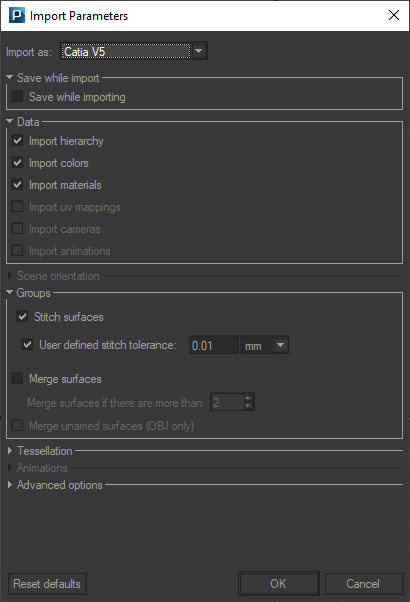
Import Parameters dialog box for a CATPart file
Depending on the FBX file you wish to import the following options will be available:
Data
You can choose the following options to import an FBX file:
colors
cameras
Scene orientation
Choose here the scene orientation of the original file.
You can choose the following options:
X-Up
Y-Up
Z-Up
Auto, if available for the file format.
Groups
Note
Group options are only available for Nurbs formats.
Choose here whether or not to join the surfaces together by checking the Stitch surfaces checkbox.
The User-defined stitch tolerance option allows you to personalize the stitch tolerance criteria. By default, the setting is calculated automatically depending on the size of geometry (unchecked box). On the contrary, when the option is checked it allows you to define the threshold (distance) from which the surfaces will be joined.
The Merge surfaces option creates a single surface from a user-defined threshold.
With certain objects, this automatic calculation may not produce the desired stitched result; thus, by checking this box, you can specify a tolerance in the unit of your choice, which is fixed and not dependent on the size of the objects.
Tessellation
Note
Tessellation options are only available for Nurbs formats.
Patchwork 3D uses a powerful geometry engine that enables it to preserve the geometrical information of each surface.
Surface and Normal parameters will allow you to adjust the tessellation finesse when importing.
Animations
Note
The animation options are only available for FBX file format.
Import to timeline with user-provided name checkbox lets you replace the original name of the animation on your own.
Simplify animated meshes if needed simplifies the animation as explained in Timelines paragraph.
Animated meshes box allows you to import FBX animation with two different modes.
Basic mode: The animation will be imported as a standard channel animation in your timeline.
Advanced mode: The animation will be imported as an advanced channel animation in your timeline.
Node curve box allows you to select between two different options if you want to edit or not the animation curve.
Import curve option will convert to an editable format by Patchwork 3D which allows later on the edition of the curve.
Bake animation option will import the animation curve without the possibility to edit it.
Advanced options
You can record the import steps in a log file of your choice with the option Activate the log or define the P3D Xml settings for the formats concerned and the Specific settings to the data format.
When importing an FBX file that contains materials, Patchwork 3D allows you to choose between importing materials into an existing product with the option Merge products aspects to current products or add the materials to a new product with the option Create new products.
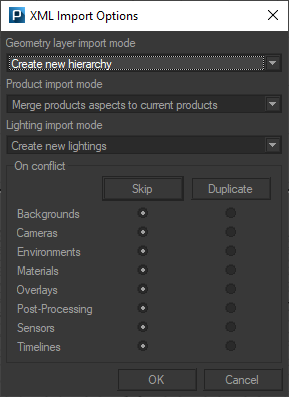
When you have done a selection, click OK button.
Import Options
The table below lists the available options (✔) depending on the import formats.
Options | Data | Groups | Advanced Options | ||||||||||||
Importer | Format | Save while importing | Import Colors | Import Materials | Import UV | Import Cameras | Import Hierarchy | Stitch | Merge | Merge unamed | Scene Orientation | Tessellation | Log | P3D Xml Settings | Specific Options |
|---|---|---|---|---|---|---|---|---|---|---|---|---|---|---|---|
ACIS | Acis xml | ✔ | ✔ | ✔ | ✔ | ✔ | ✔ | ✔ | ✔ | ✔ | |||||
Acis sat | ✔ | ✔ | ✔ | ✔ | ✔ | ✔ | ✔ | ✔ | ✔ | ||||||
Catia V4 | ✔ | ✔ | ✔ | ✔ | ✔ | ✔ | ✔ | ✔ | ✔ | ✔ | ✔ | ||||
Catia V5 | ✔ | ✔ | ✔ | ✔ | ✔ | ✔ | ✔ | ✔ | ✔ | ✔ | ✔ | ||||
IGES | ✔ | ✔ | ✔ | ✔ | ✔ | ✔ | ✔ | ✔ | ✔ | ✔ | ✔ | ||||
NX | ✔ | ✔ | ✔ | ✔ | ✔ | ✔ | ✔ | ✔ | ✔ | ✔ | ✔ | ||||
Pro/E | ✔ | ✔ | ✔ | ✔ | ✔ | ✔ | ✔ | ✔ | ✔ | ✔ | ✔ | ||||
SolidWorks | ✔ | ✔ | ✔ | ✔ | ✔ | ✔ | ✔ | ✔ | ✔ | ✔ | ✔ | ||||
Step | ✔ | ✔ | ✔ | ✔ | ✔ | ✔ | ✔ | ✔ | ✔ | ✔ | ✔ | ||||
Parasolid | ✔ | ✔ | ✔ | ✔ | ✔ | ✔ | ✔ | ||||||||
✔ | ✔ | ✔ | ✔ | ||||||||||||
Solid Edge asm | ✔ | ✔ | ✔ | ||||||||||||
Solid Edge prt | ✔ | ✔ | |||||||||||||
3ds | ✔ | ✔ | |||||||||||||
Obj | ✔ | ✔ | ✔ | ||||||||||||
STL | ✔ | ||||||||||||||
FBX | ✔ | ✔ | ✔ | ||||||||||||
DXF | ✔ | ||||||||||||||
LWO | ✔ | ||||||||||||||
Parasolid (*) | Wire | ✔ | ✔ | ✔ | ✔ | ||||||||||